Creative Library
FabFunnel’s Creative Library centralizes management of images, videos, headlines, text, and adgroups. You can upload creatives from multiple sources, tag them for easy organization, and assemble complete adgroups.
How to upload bulk creatives from Local?
Steps
- Go to Creatives → Creative Library.
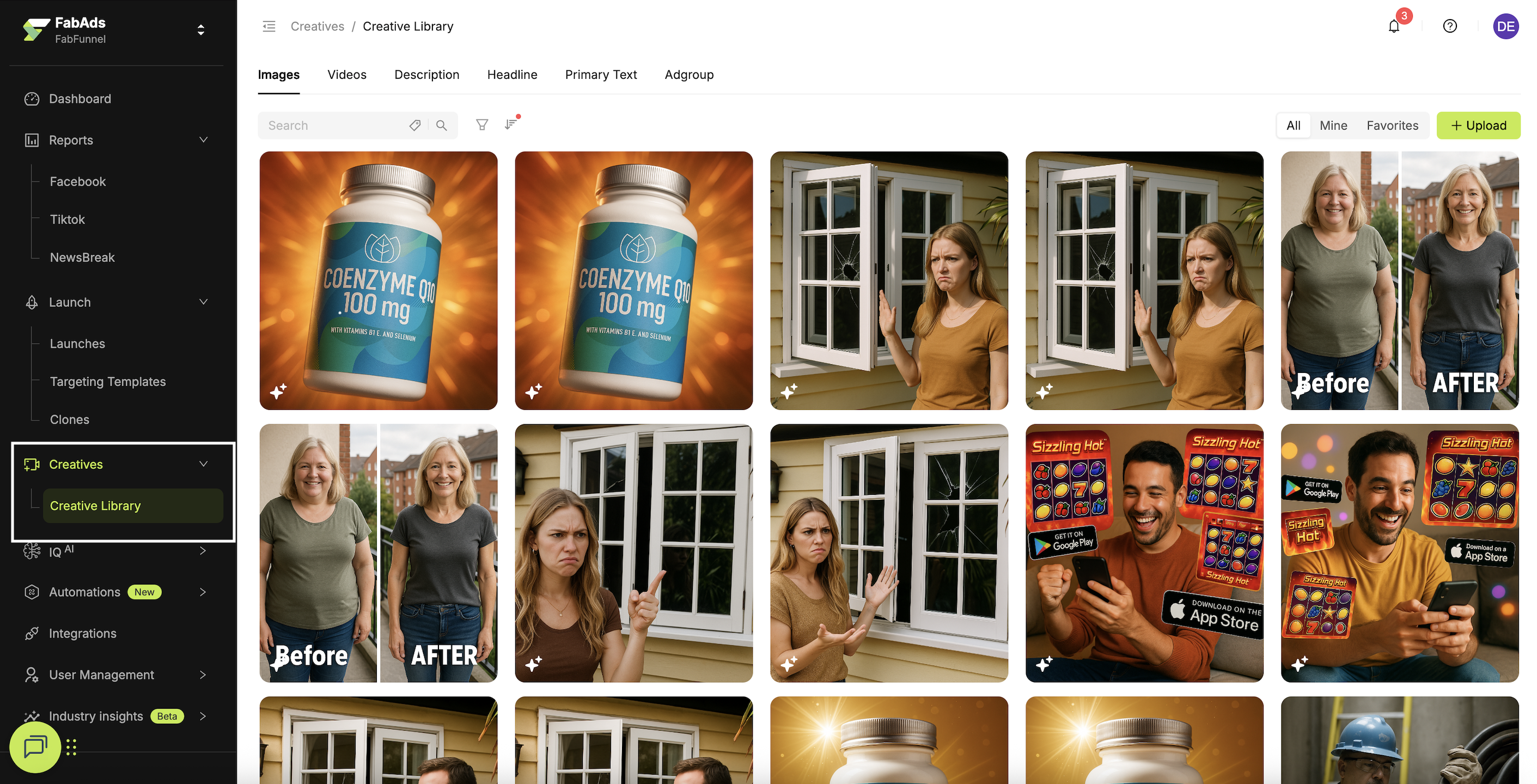
- Click Upload → Upload from Local.
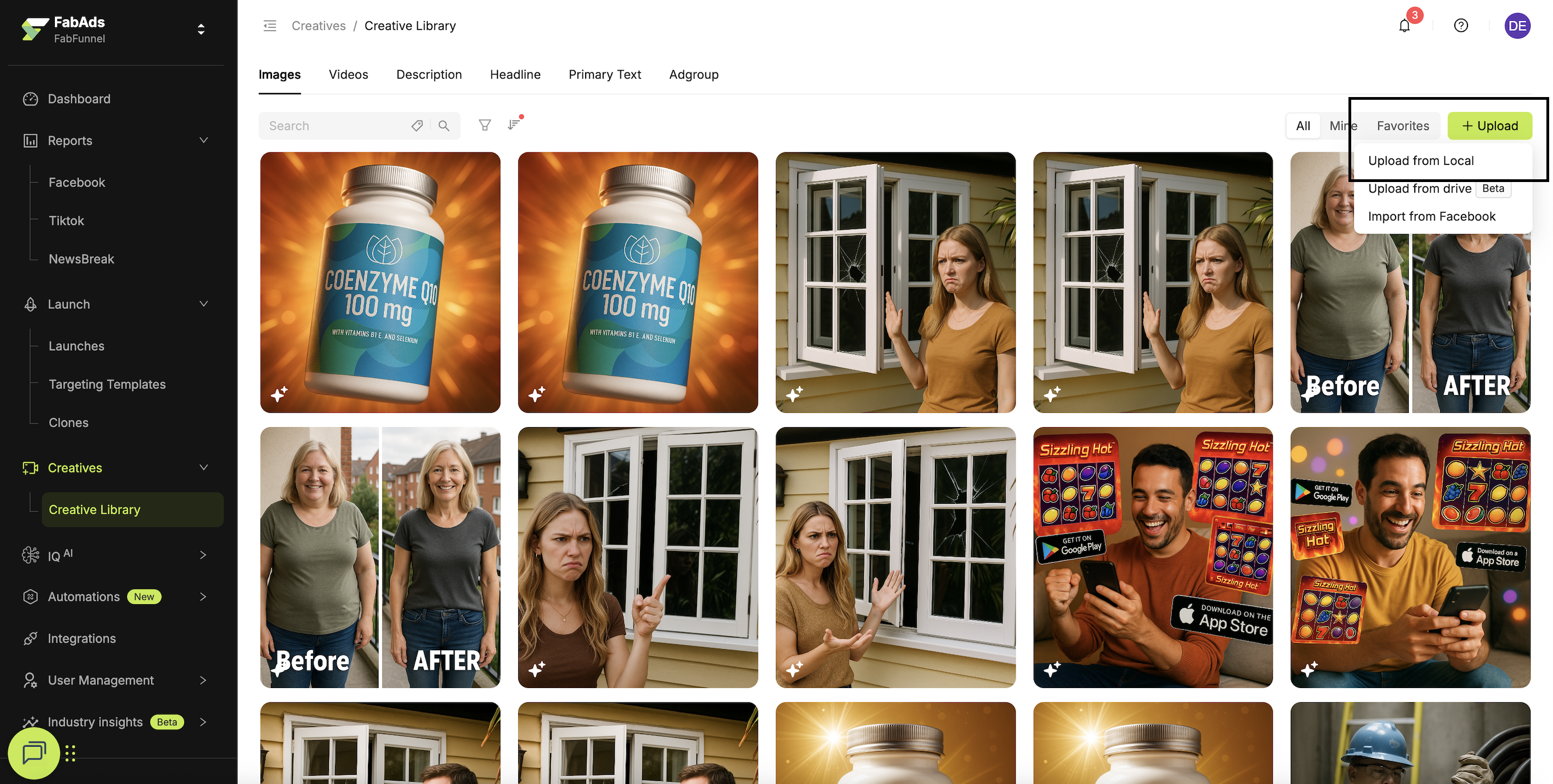
- Select single or multiple Images/Videos to upload.
- Select the Traffic Source.
- (Optional) Add tags per file for individual Images/Videos.
- (Optional) Add Common Tags to apply across all selected files.
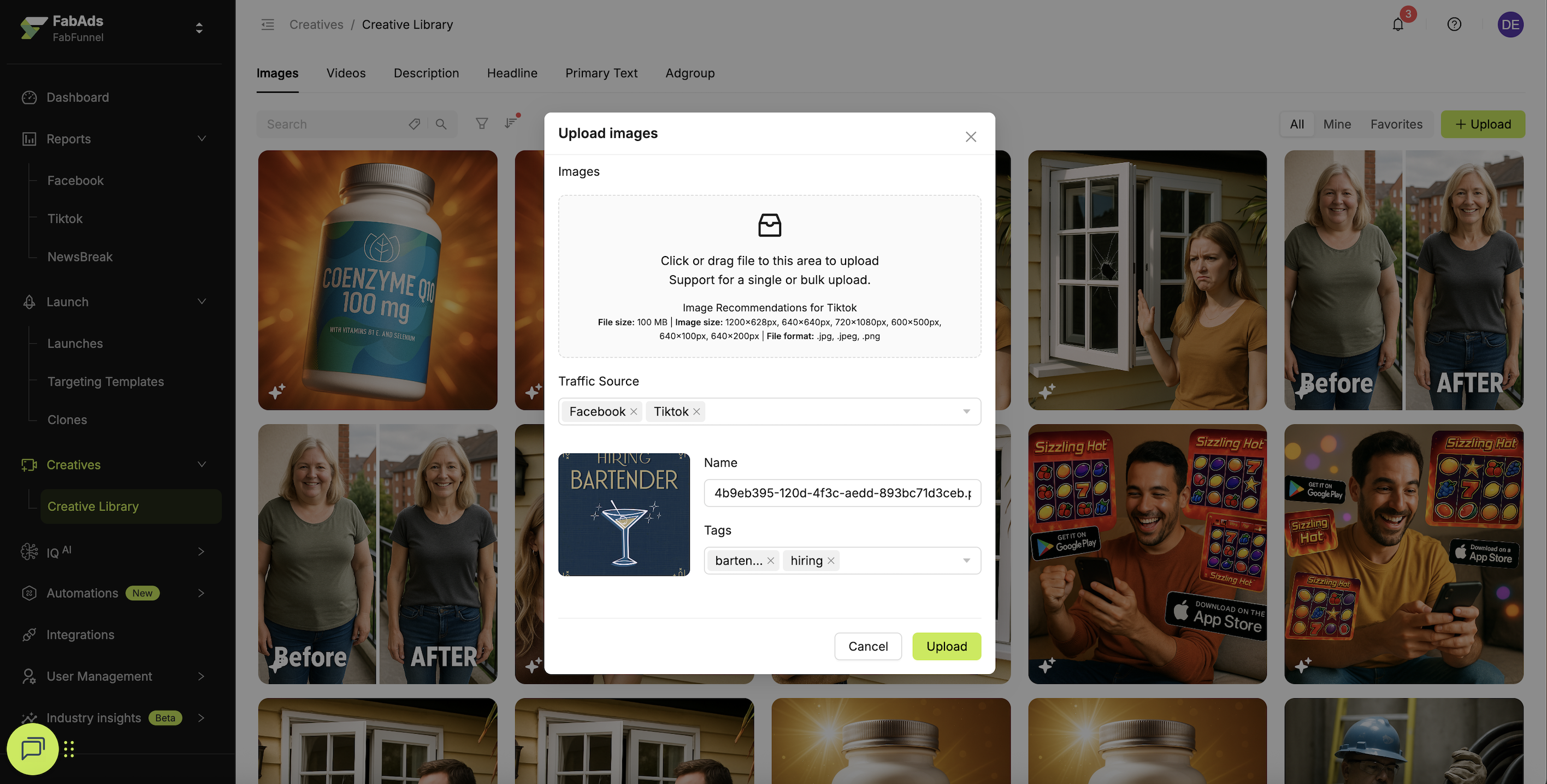
- Click Upload.
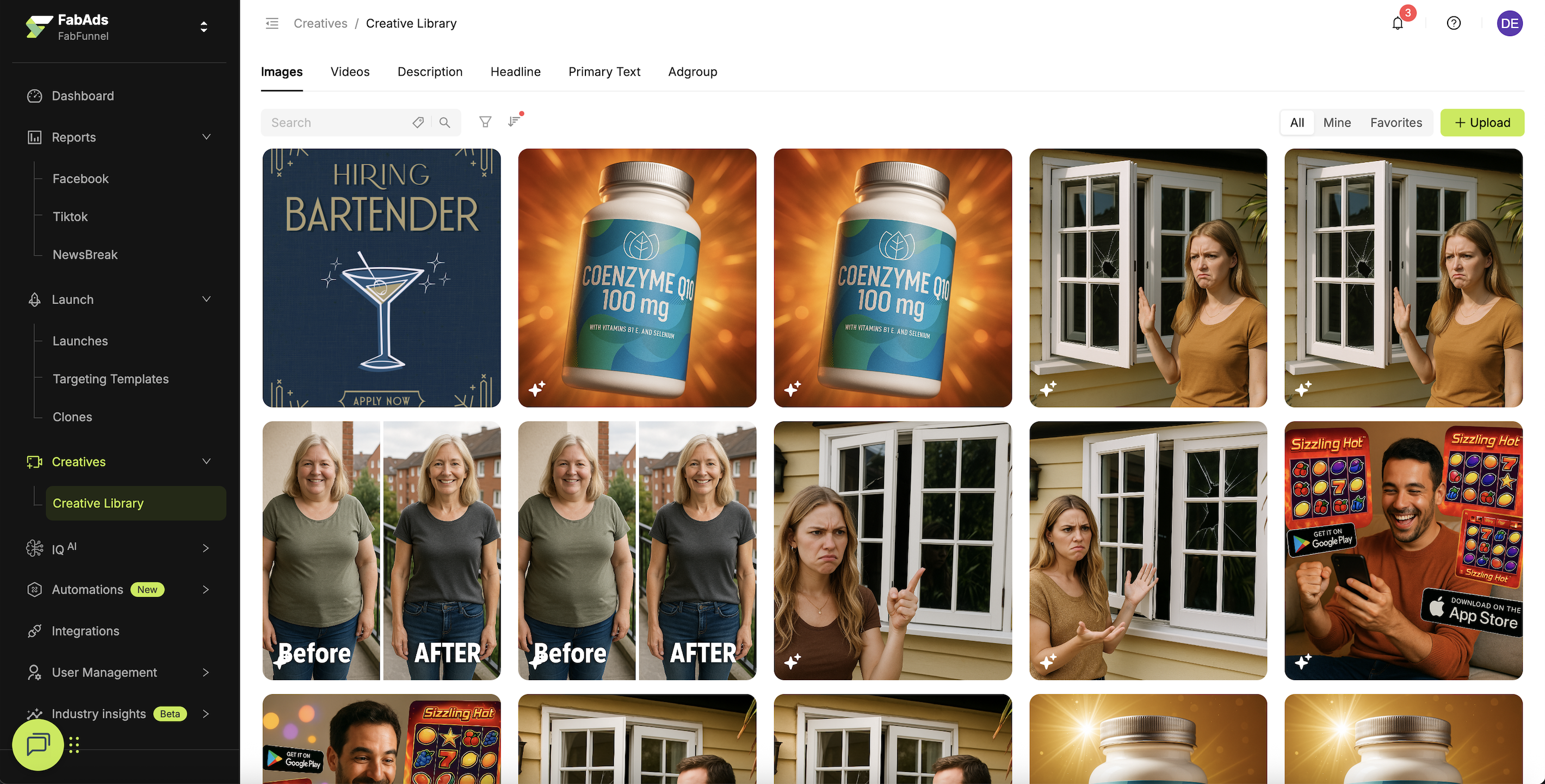
✅ Your Images and Videos are successfully uploaded from Local and visible in the Creative Library.
Use Common Tags for campaign-level labels (e.g., vertical, geo, funnel stage) and per-file tags for creative-specific notes (e.g., hook, angle, variant).
How to Upload bulk creatives using Google Drive integration?
Steps
- Go to Creatives → Creative Library.
- Click Upload → Upload from Drive.
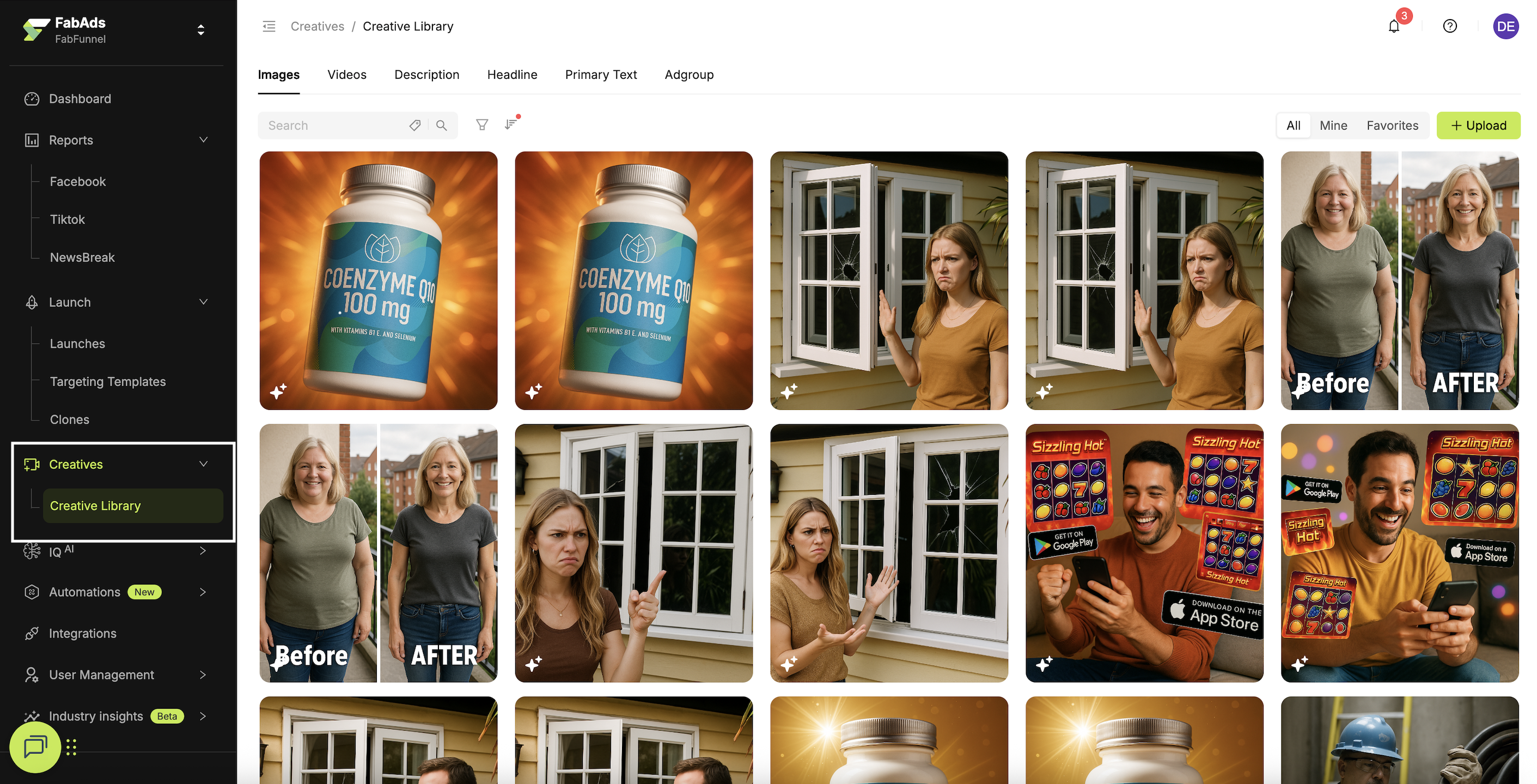
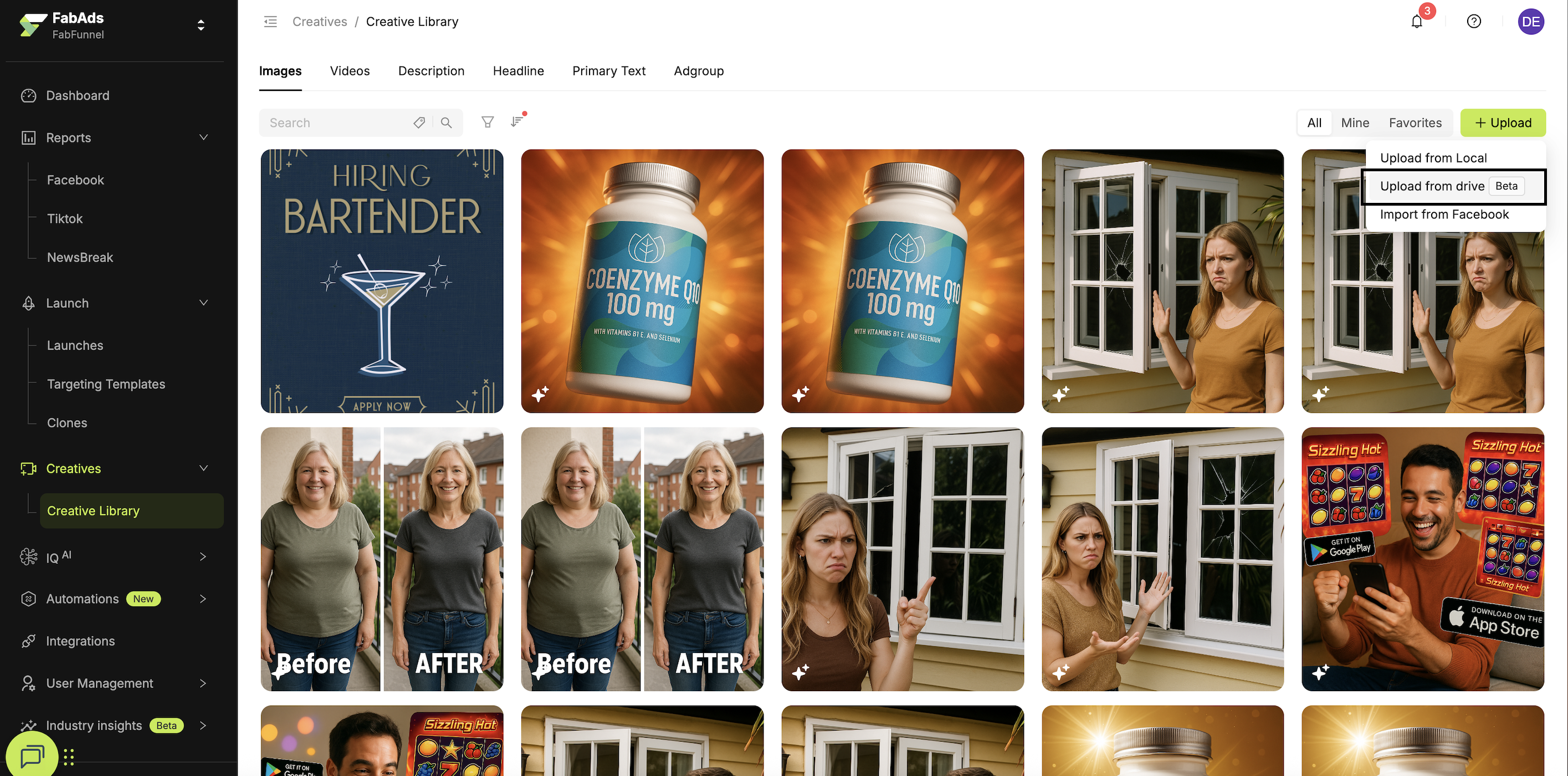
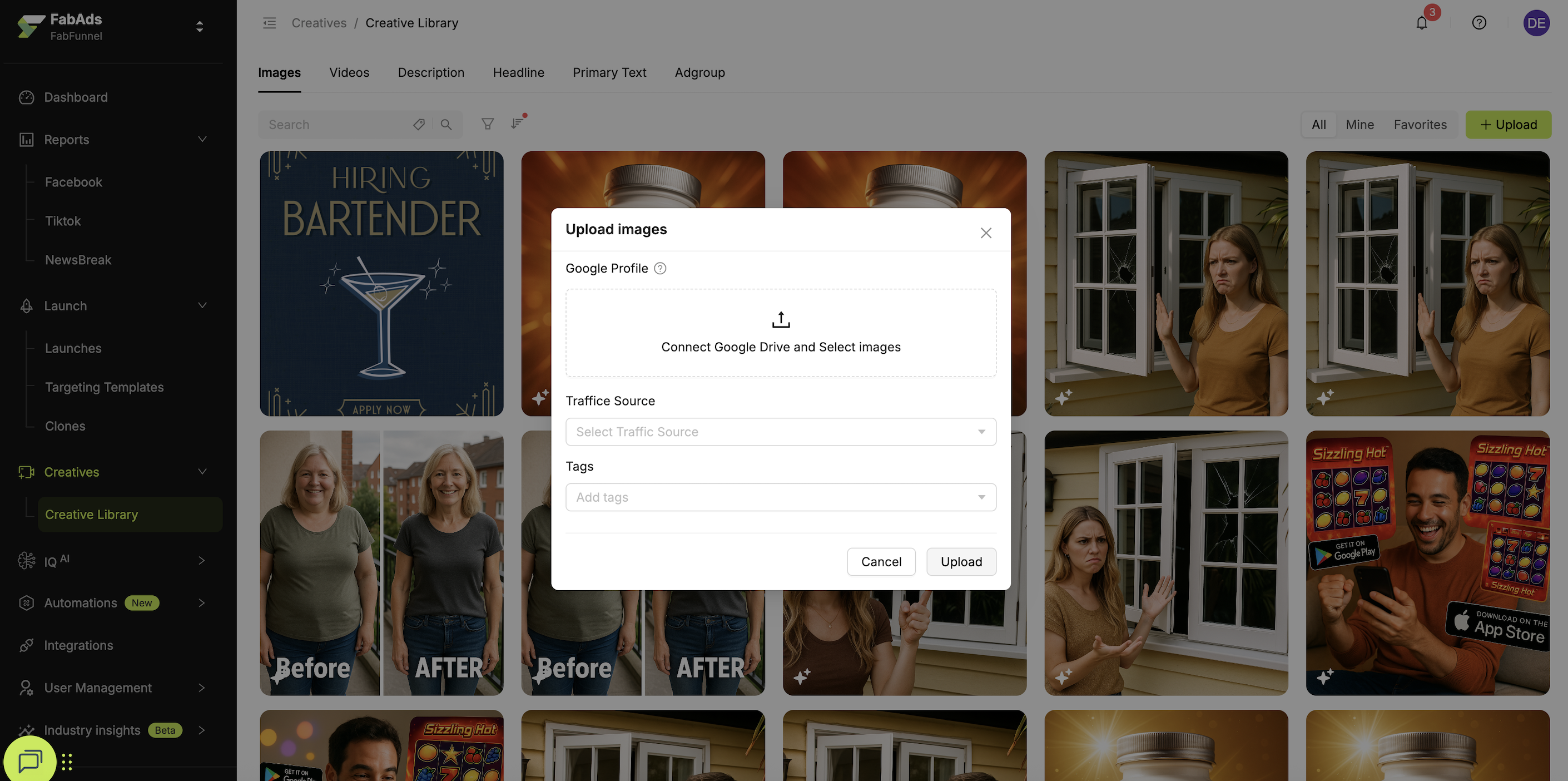
-
Connect or Select your Google Drive account.
-
Select Images/Videos from your Drive and click Select.
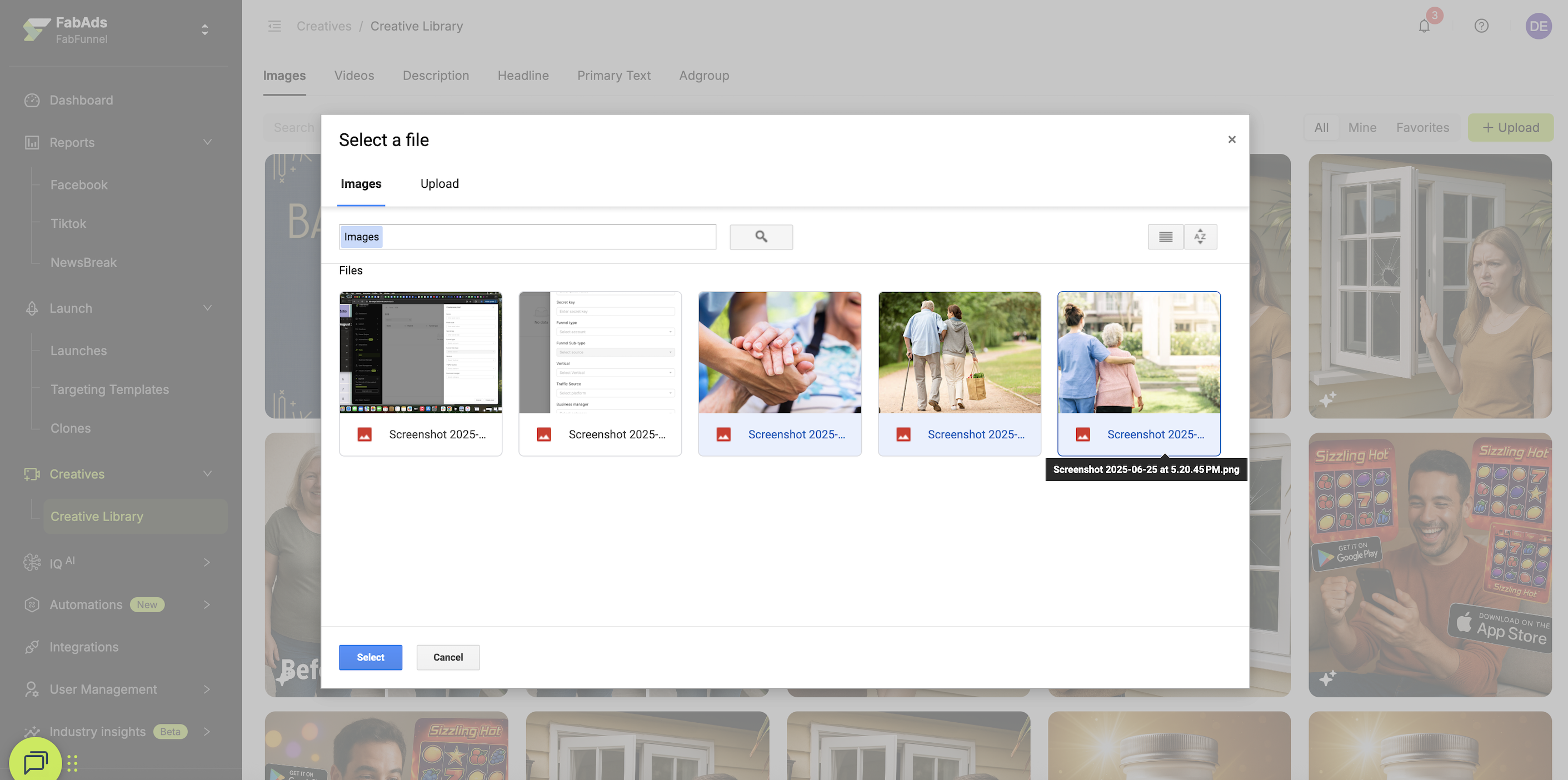
- Select the Traffic Source.
- (Optional) Add tags.
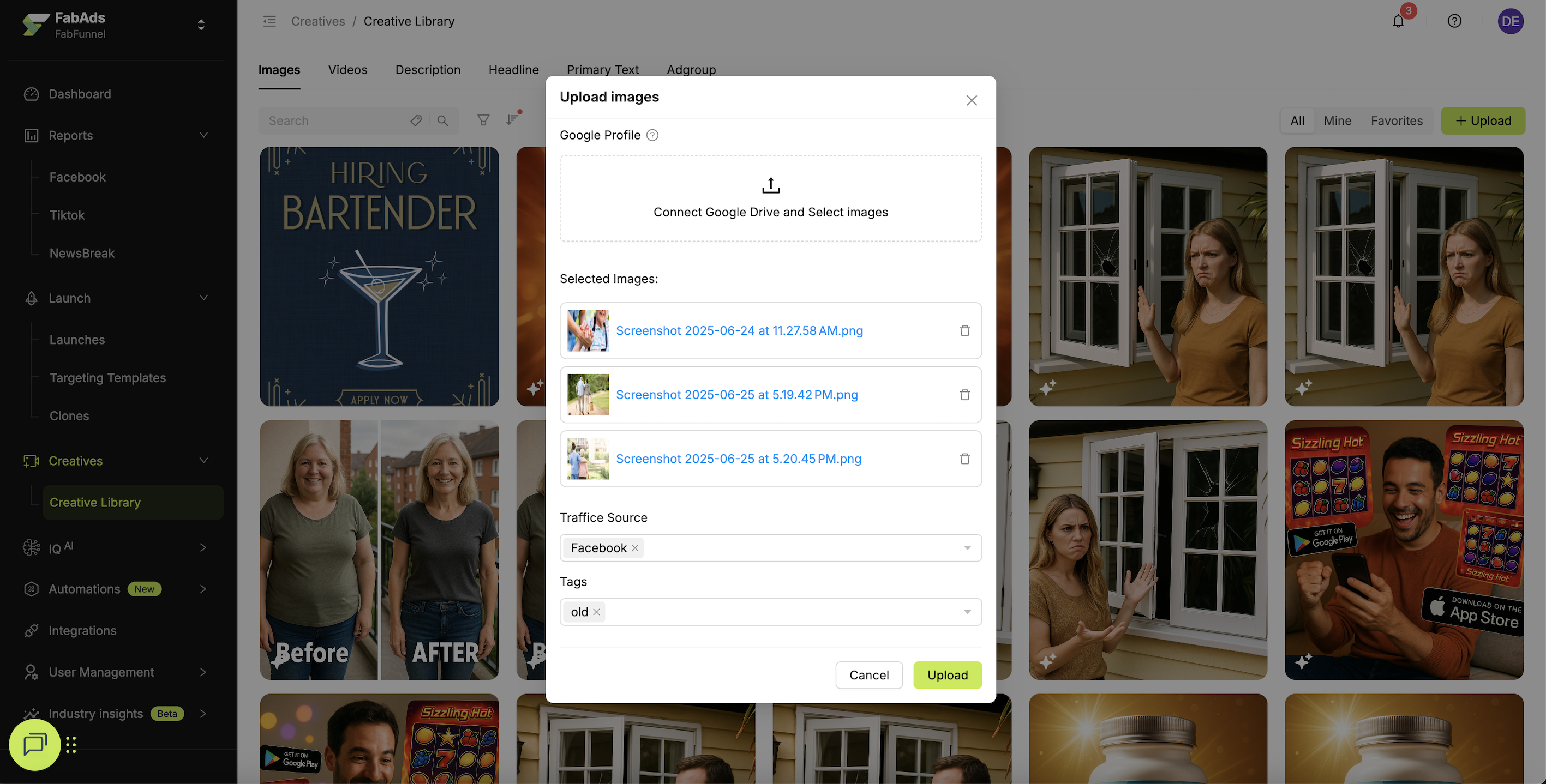
- Click Upload.
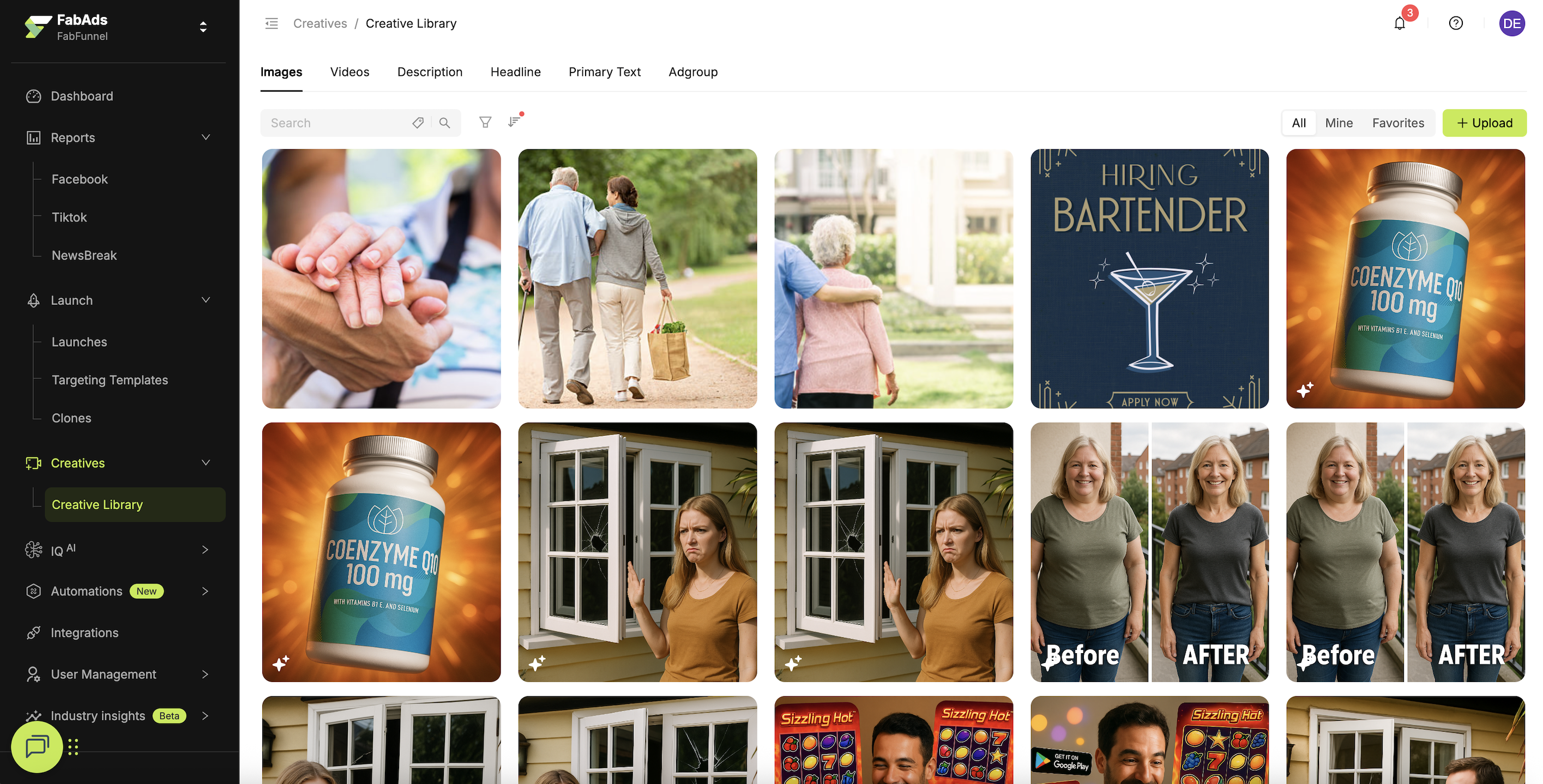
✅ Your Images and Videos are successfully imported from Google Drive into the Creative Library.
If you can’t see your assets, ensure they’re shared with the connected Drive account and aren’t in a restricted folder.
How to import top creatives from Facebook?
Steps
- Go to Creatives → Creative Library.
- Click Upload → Import from Facebook.
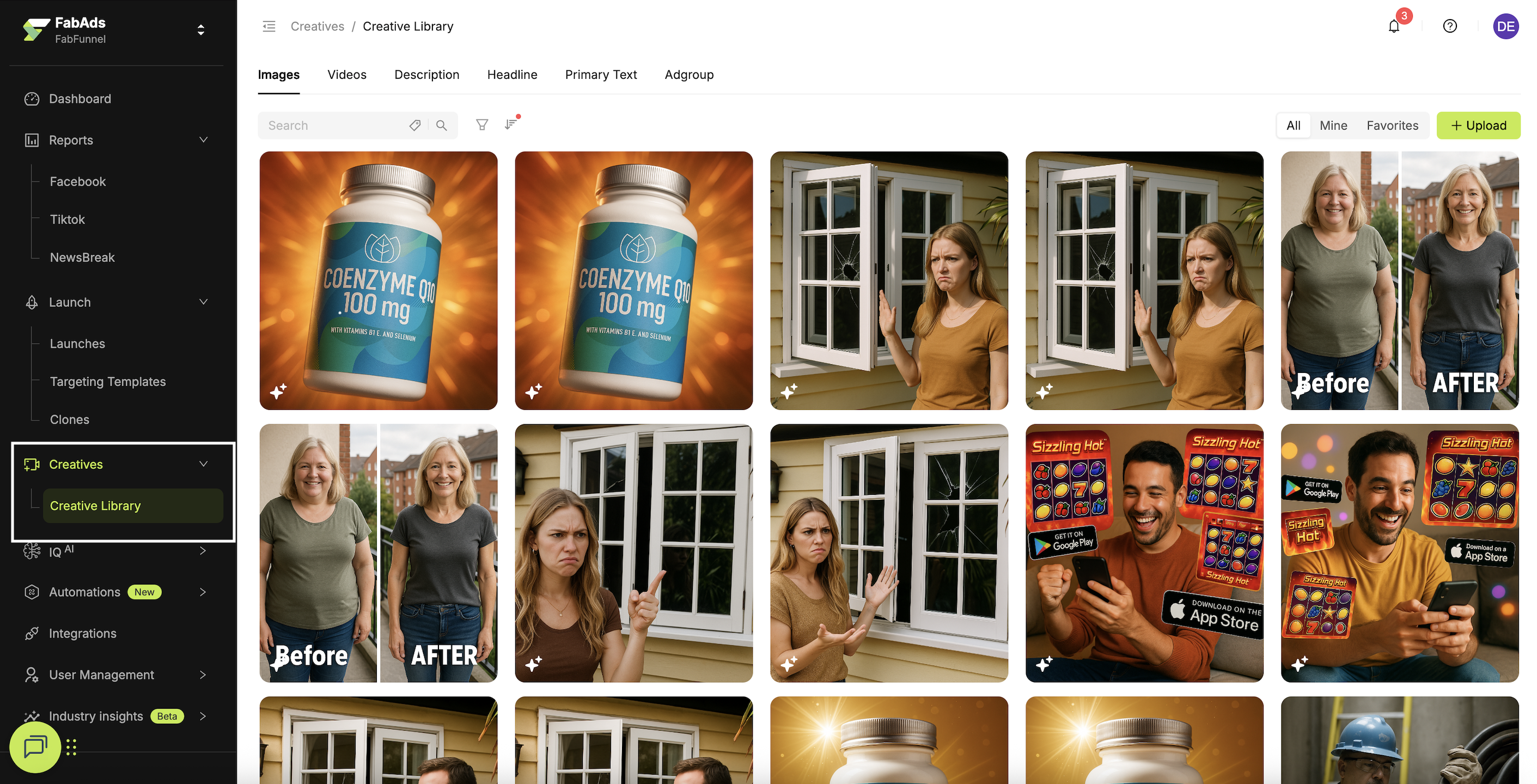
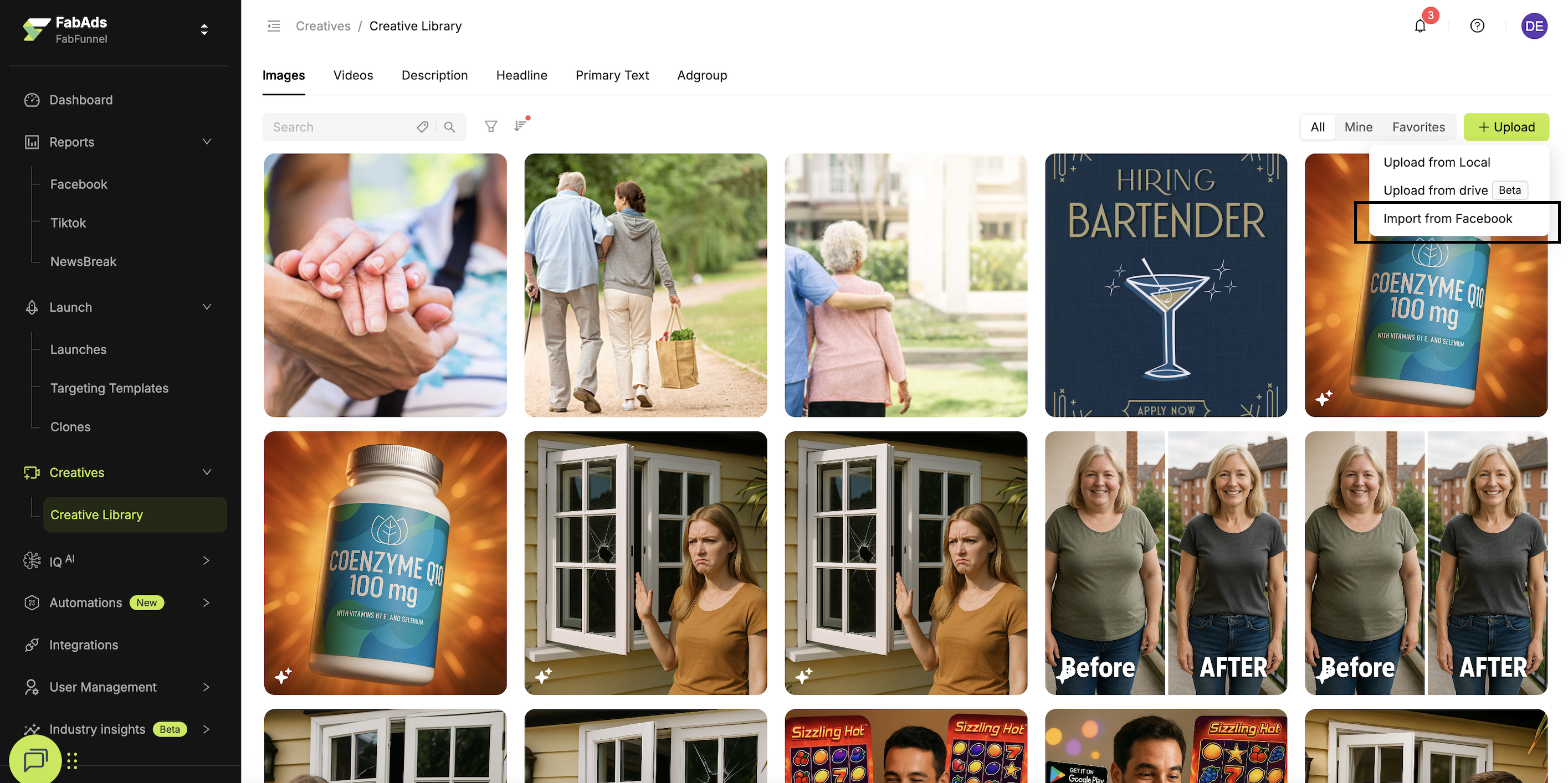
- Select the Ad Account to import creatives from.
- Click Select all from this Ad Account (or choose specific items).
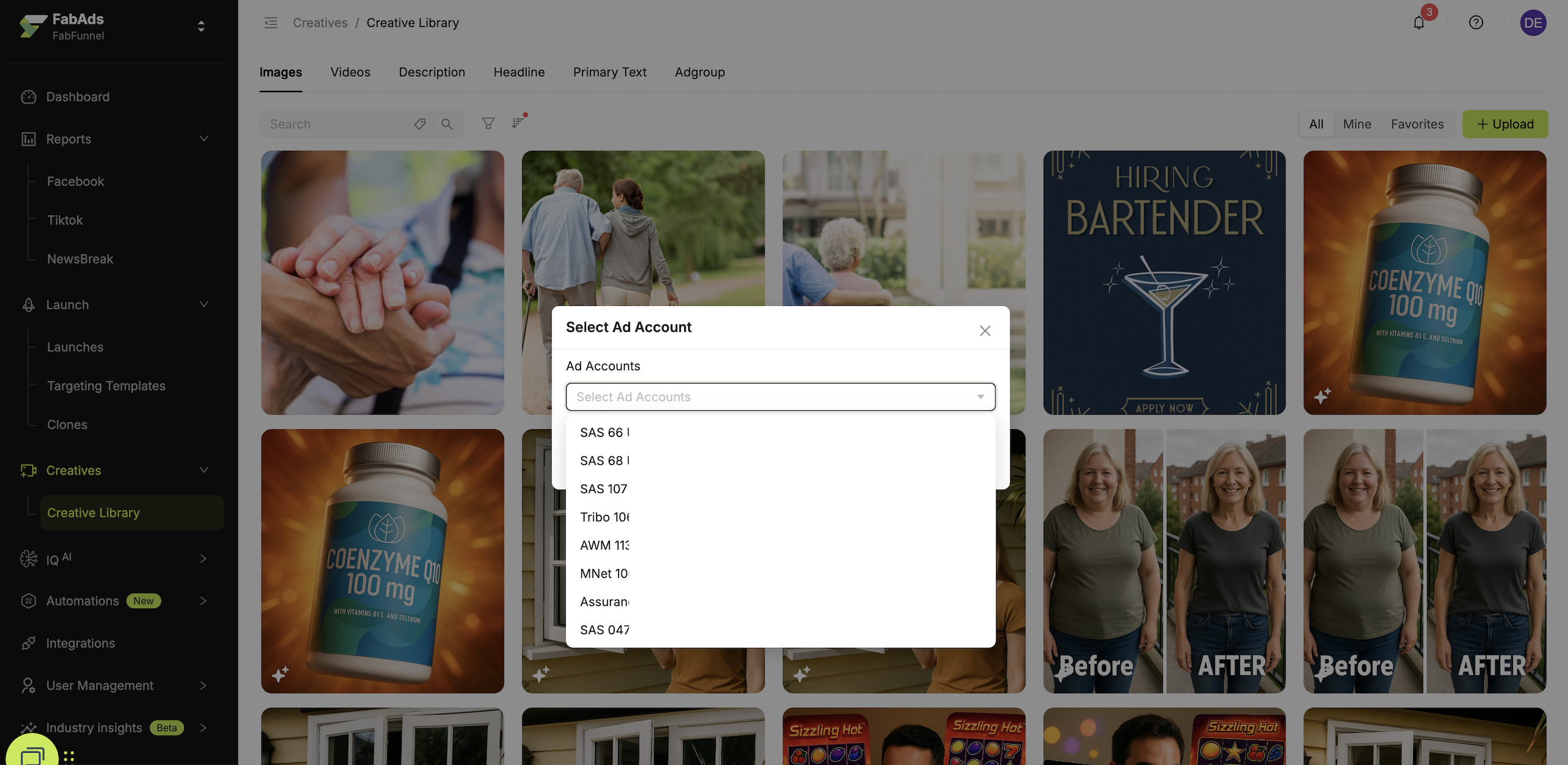
- Click Save Images/Videos to Creative Library.
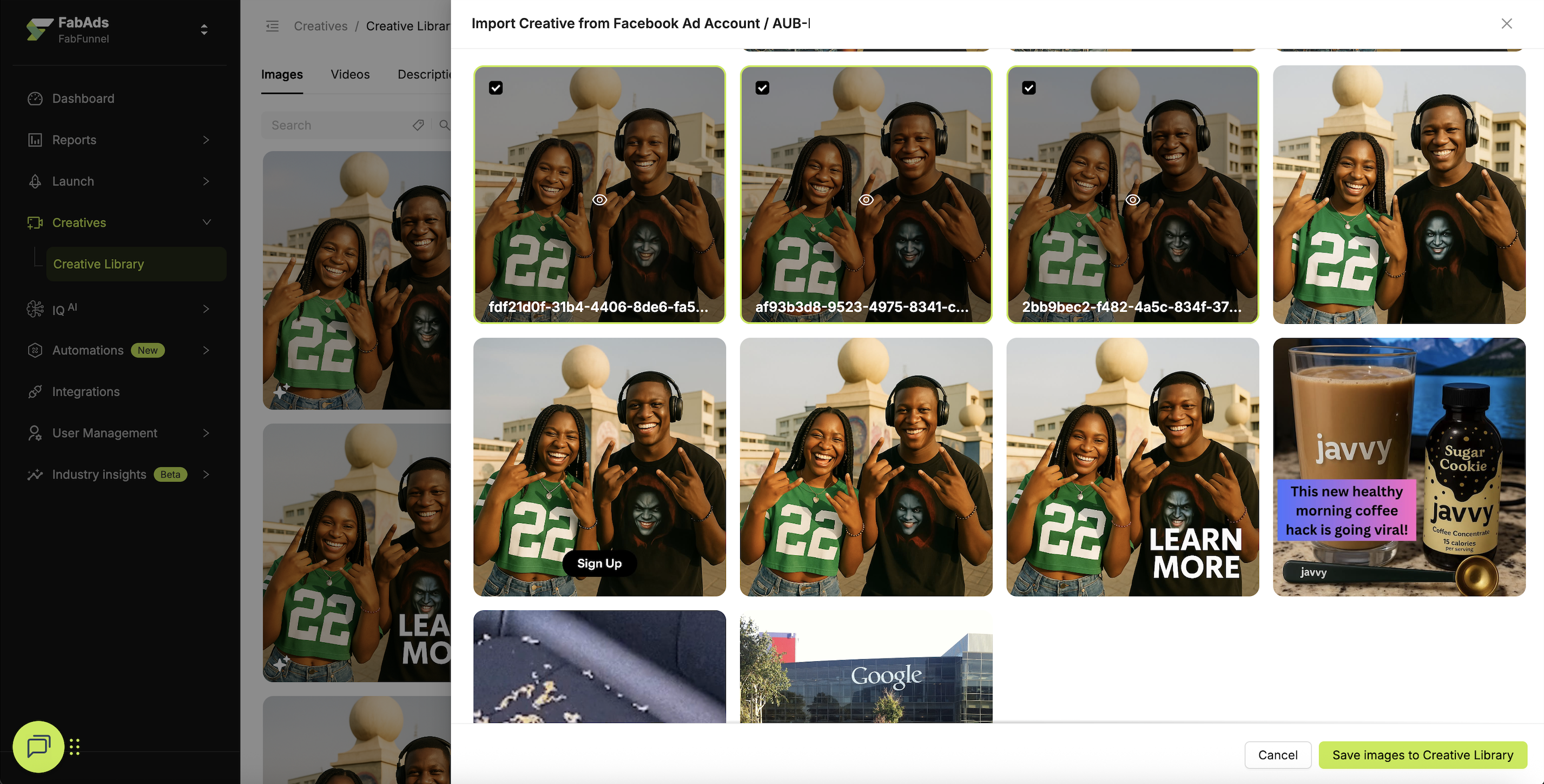
- Select Traffic Source for the imported creatives.
- (Optional) Add individual tags or apply Common Tags to all selected creatives.
- Click Save changes.
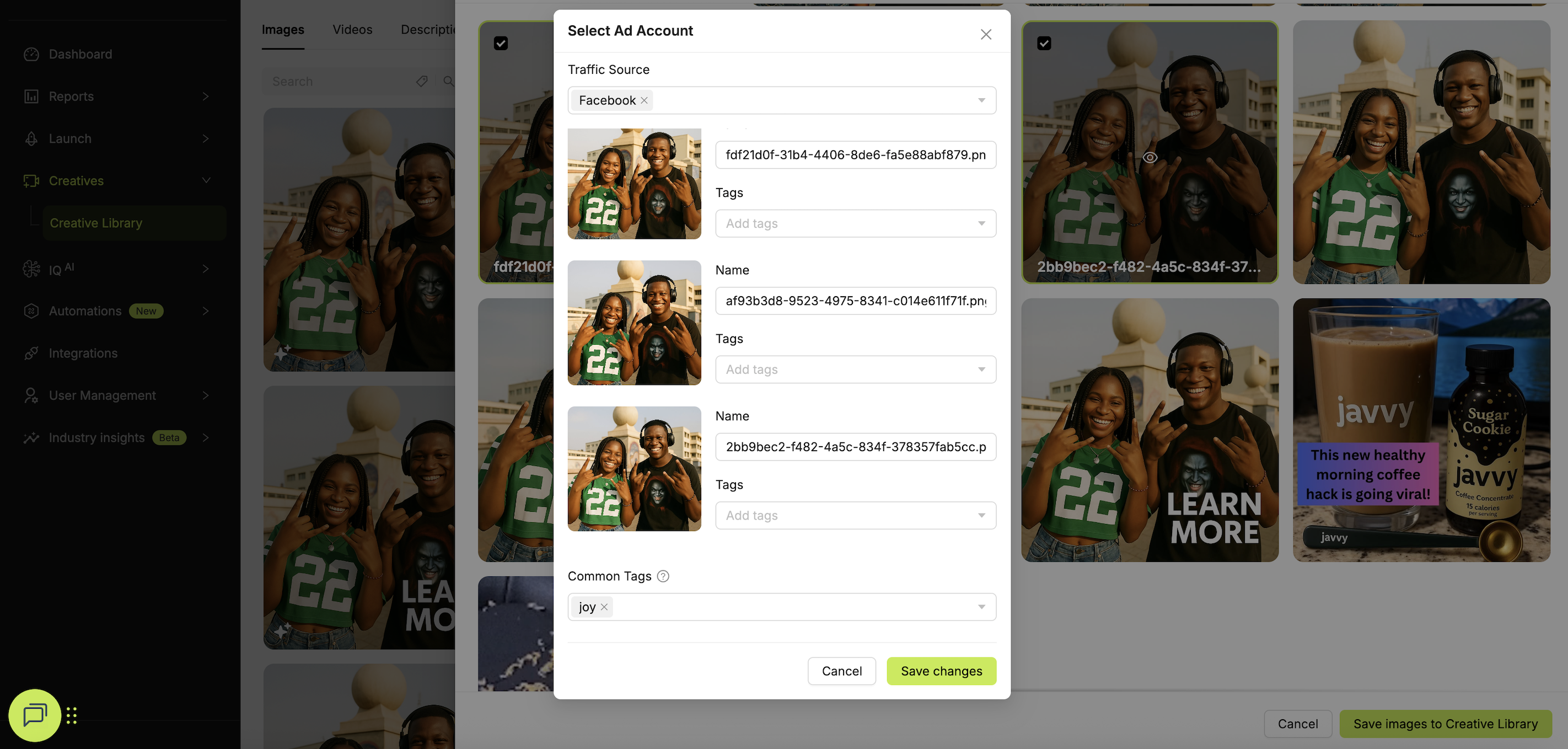
✅ Your creatives are successfully imported from Facebook and saved in the Creative Library.
Pull top-performing creatives from your ad accounts to reuse winning formats and speed up your next launch.
How to add a Headline?
Steps
- Go to Creatives → Creative Library.
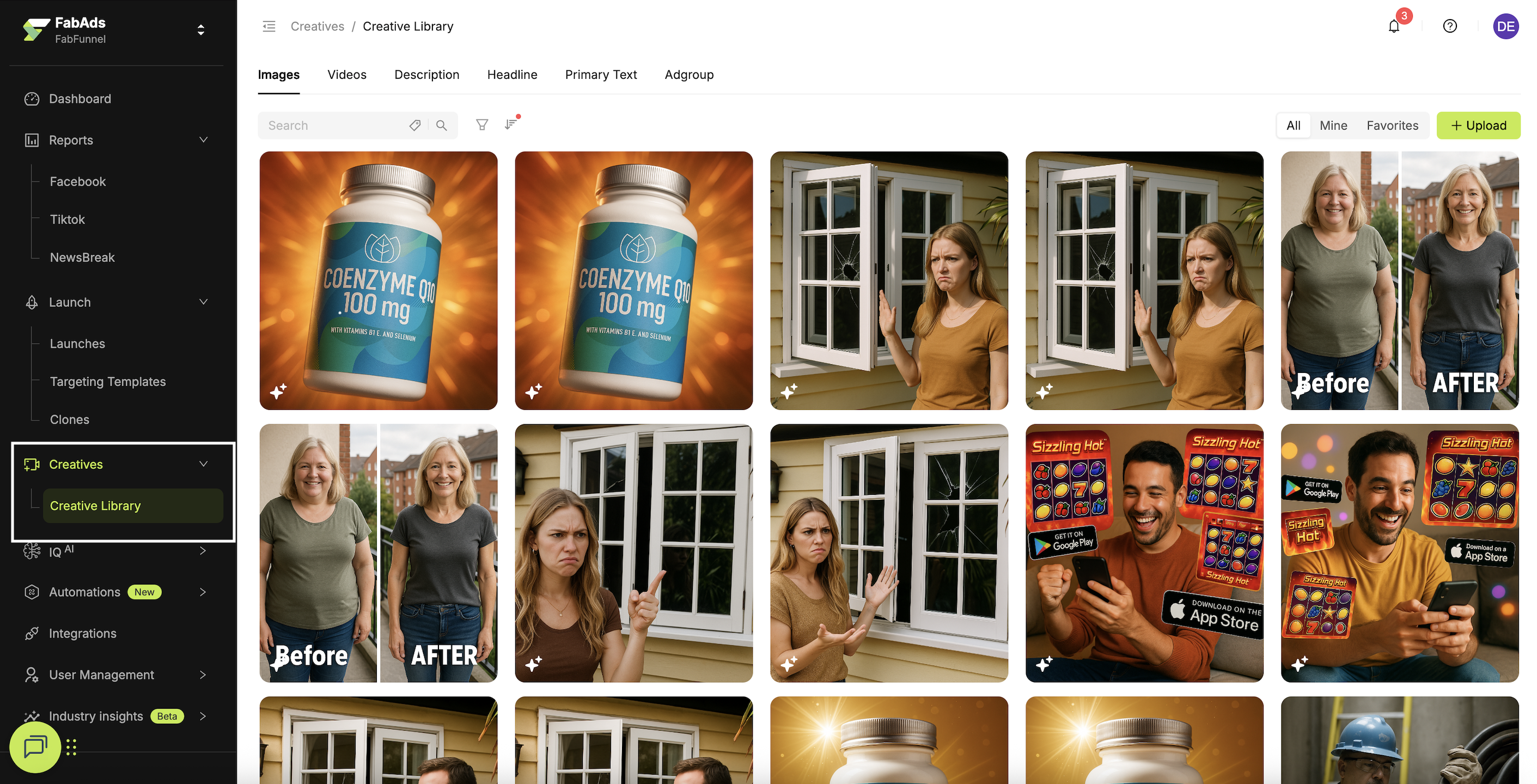
- Click Headline → Add.
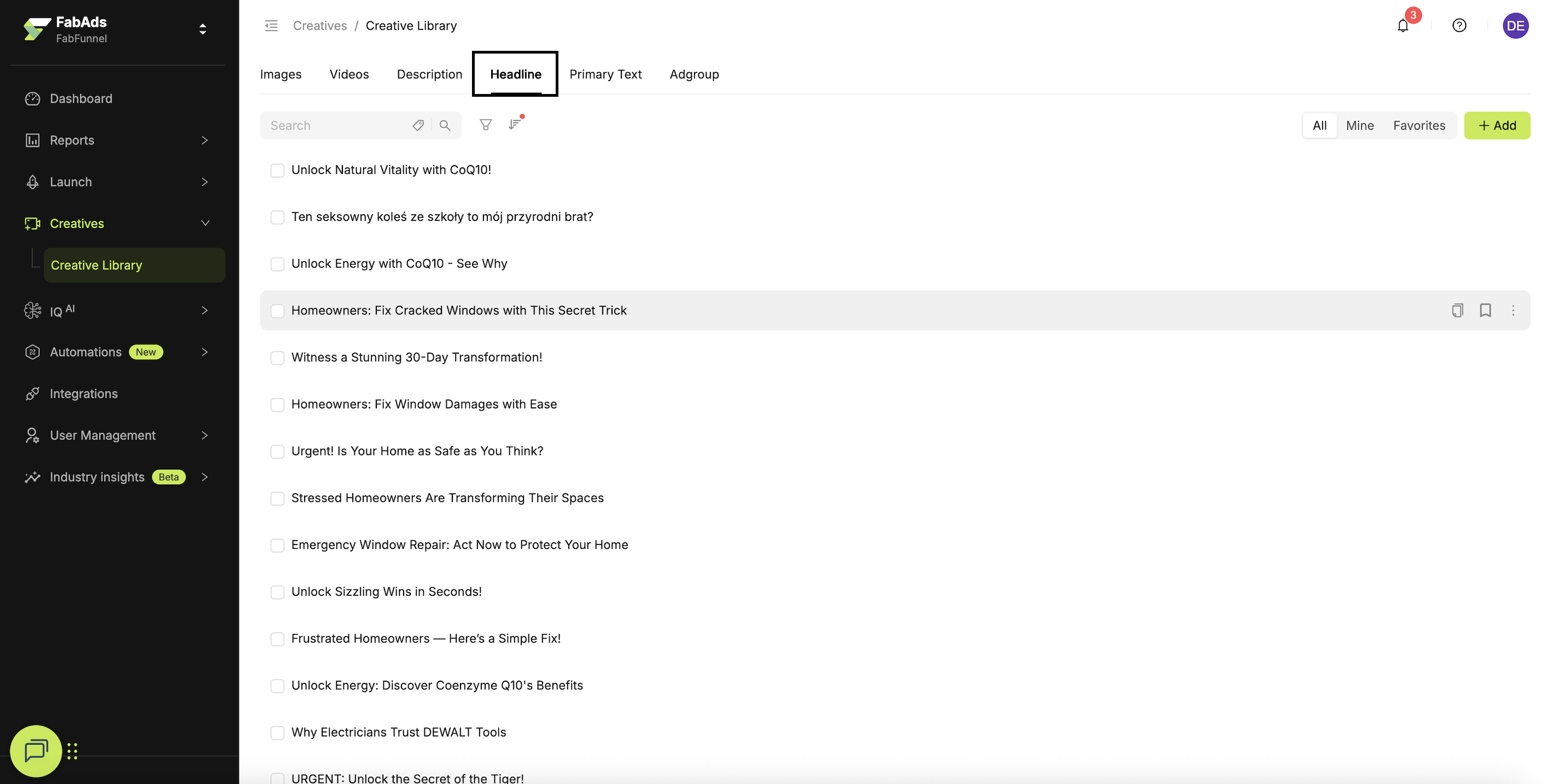
-
Enter your Headline.
- The maximum characters allowed will adjust based on the Traffic Source you choose.
-
Select Traffic Source.
-
Enter Tags.
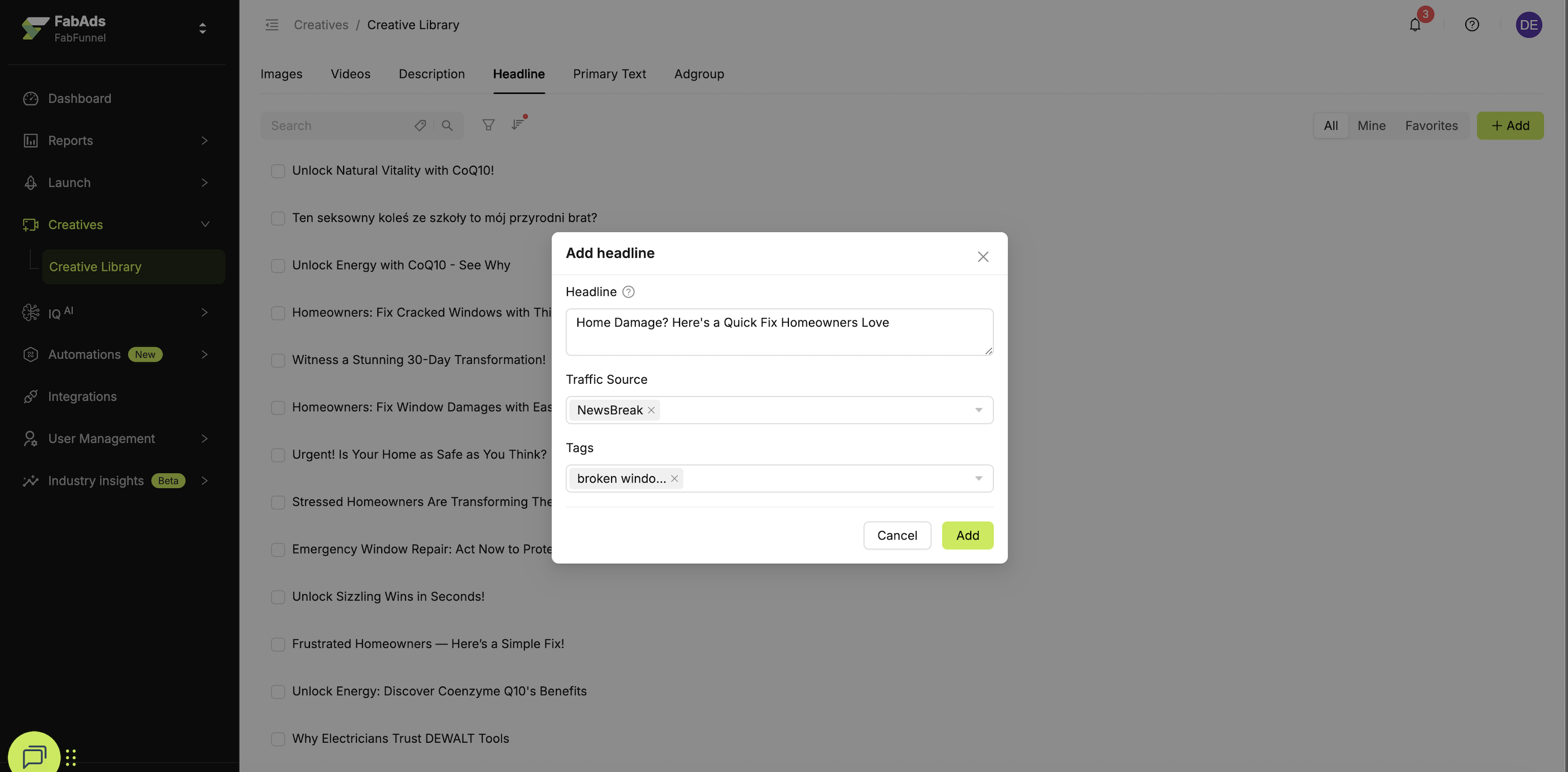
- Click Add.
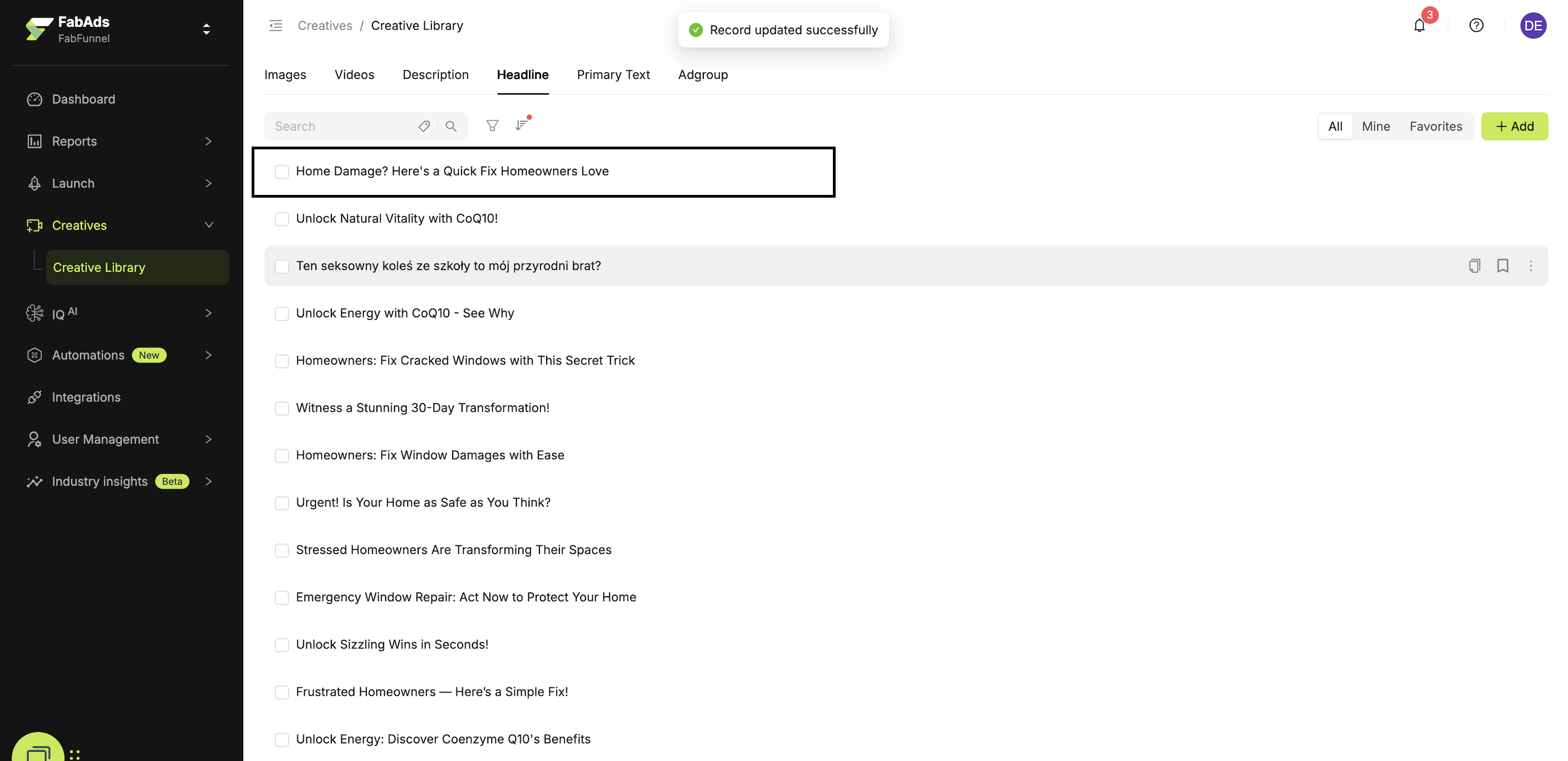
✅ Your Headline is successfully added.
How to add Primary Text?
Steps
- Go to Creatives → Creative Library.
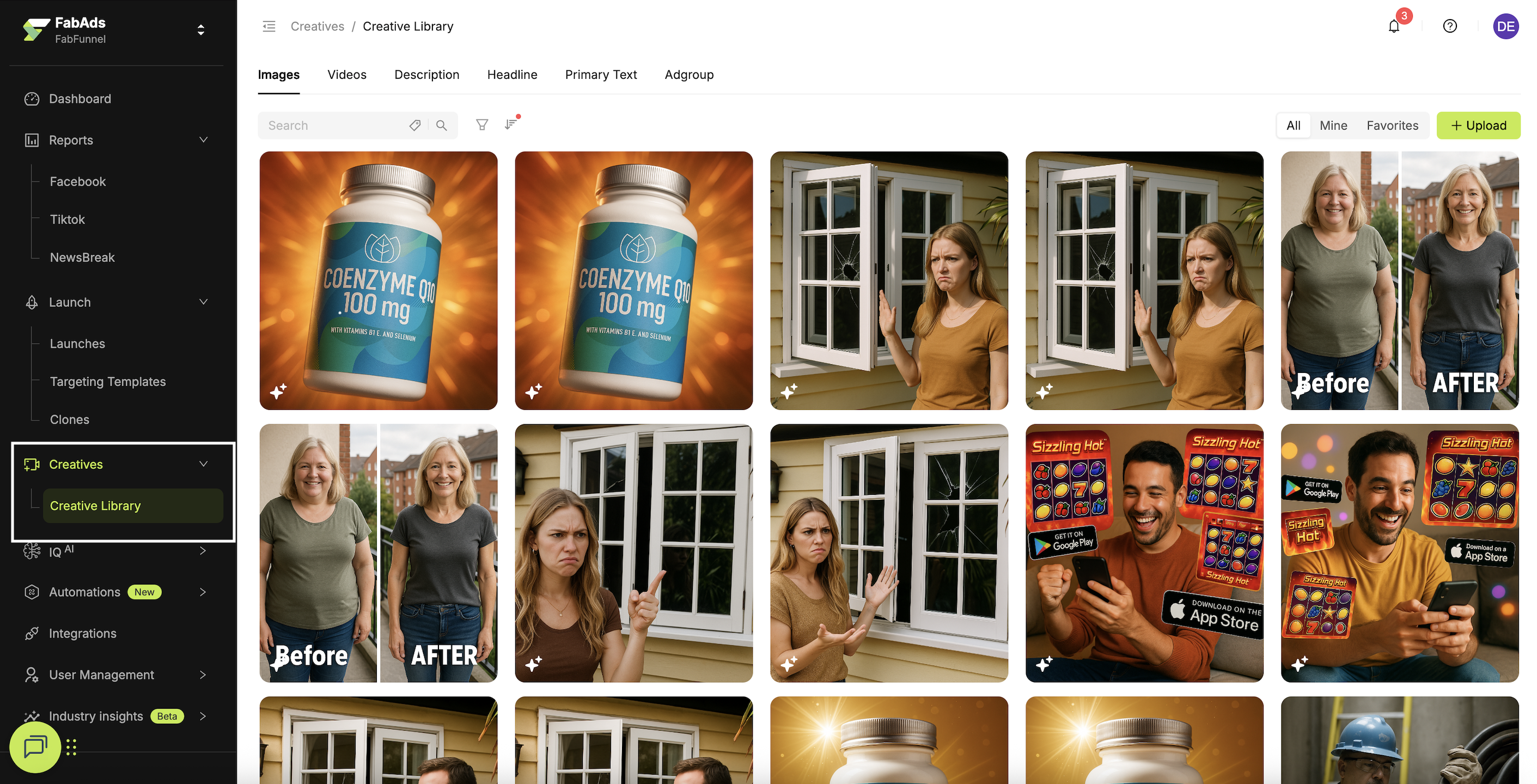
- Click Primary Text → Add.
- Enter your Text.
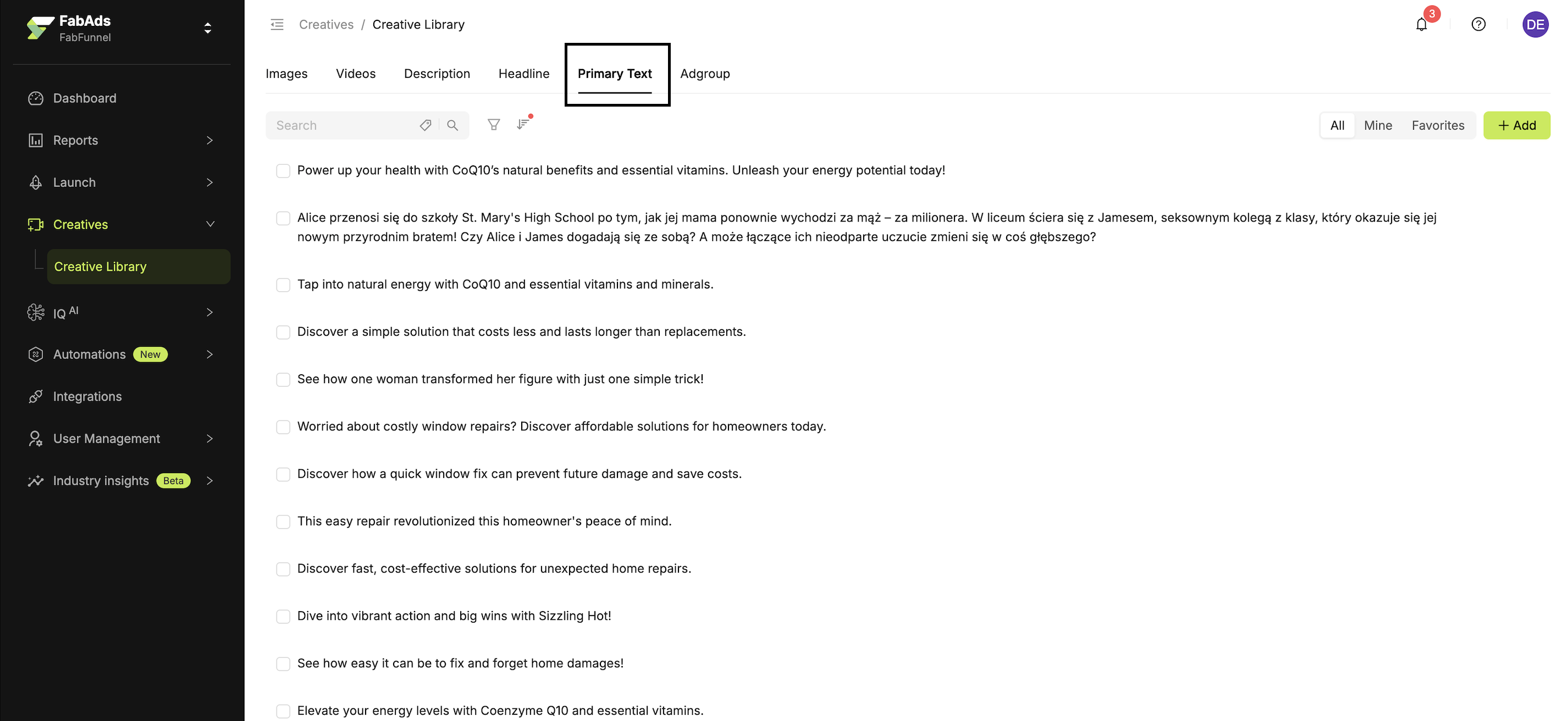
- The maximum characters allowed will adjust based on the Traffic Source you choose.
- Select Traffic Source.
- Enter Tags.
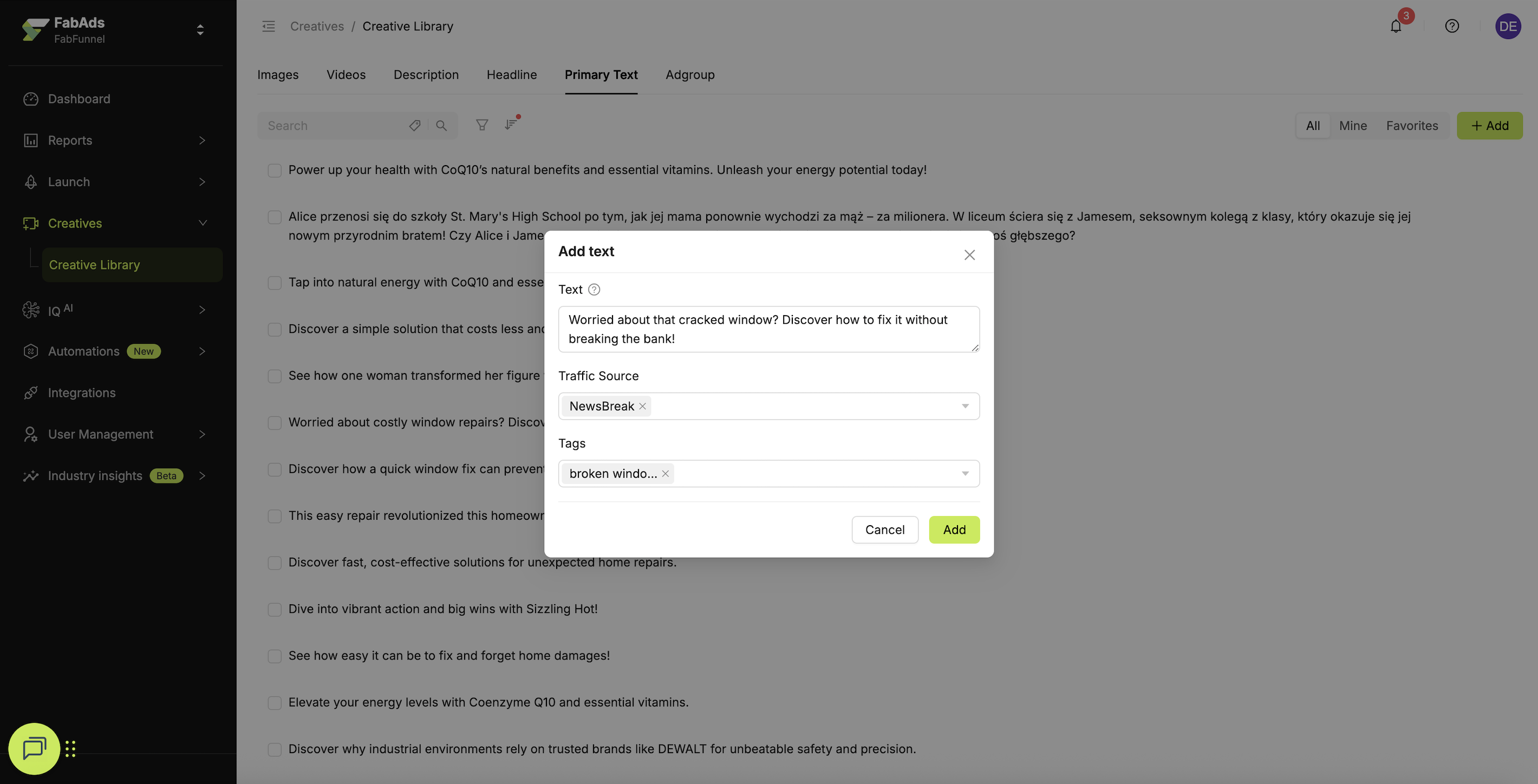
- Click Add.
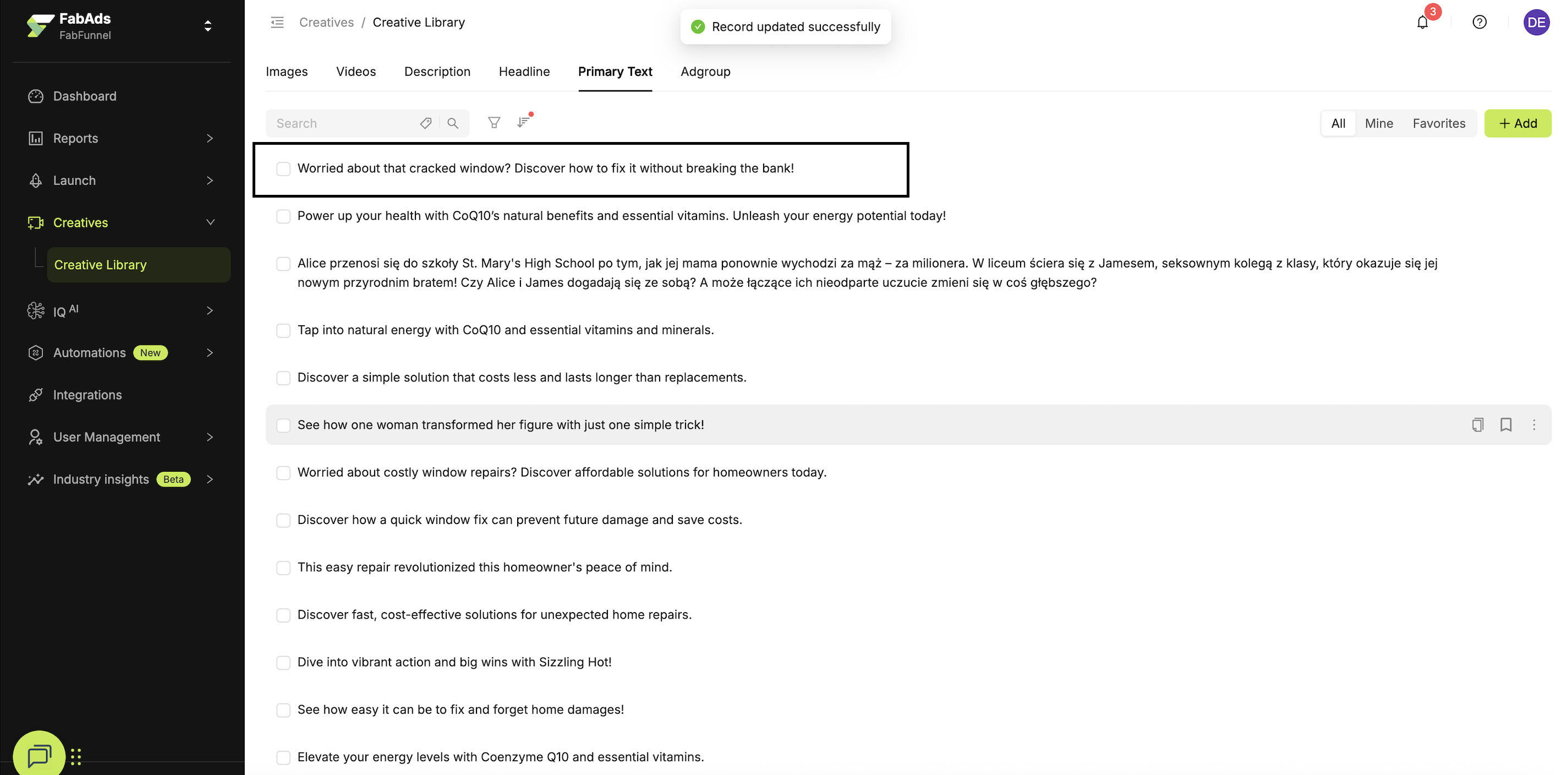
✅ Your Primary Text is successfully added.
How to add Description?
Steps
- Go to Creatives → Creative Library.
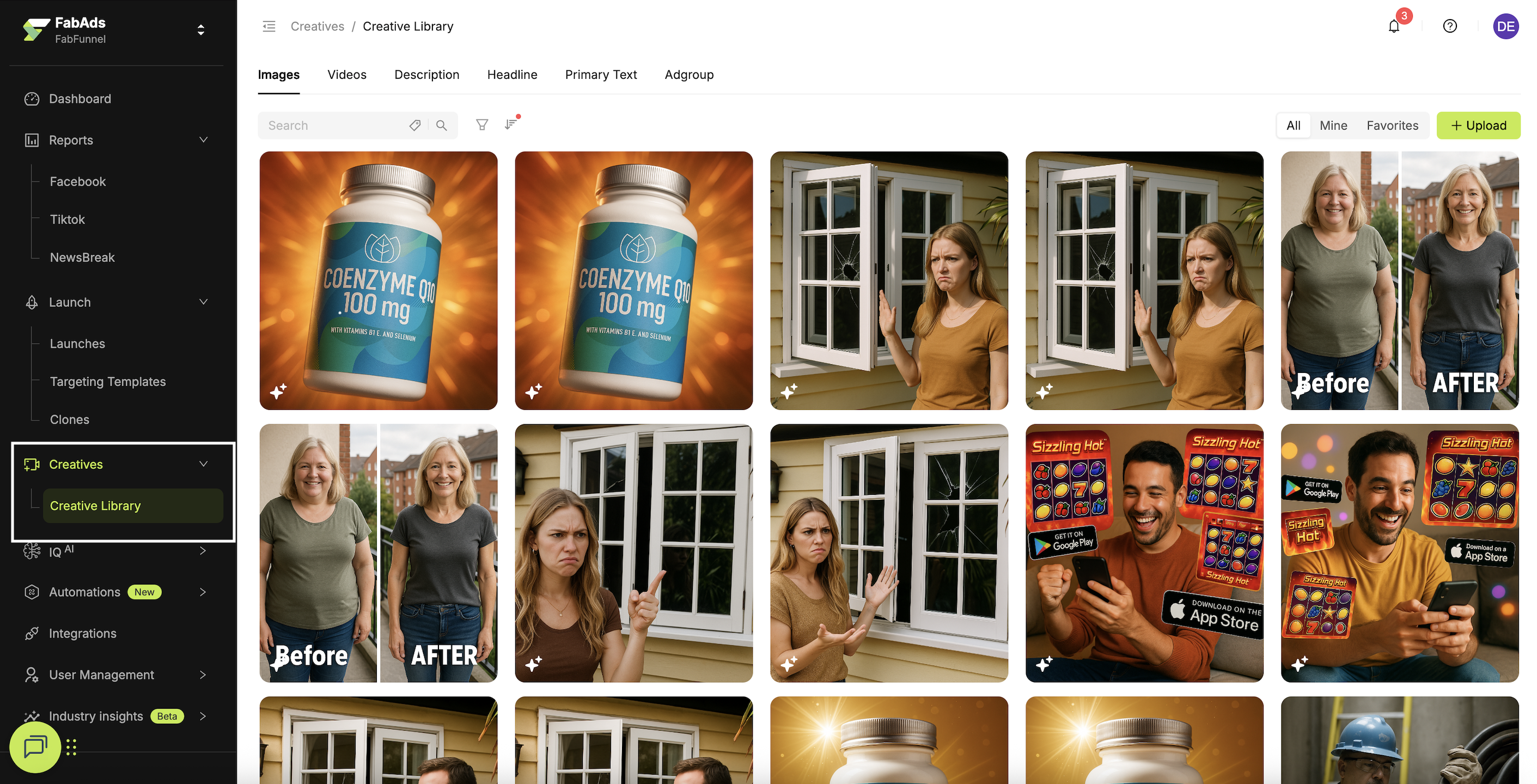
- Click Description → Add.
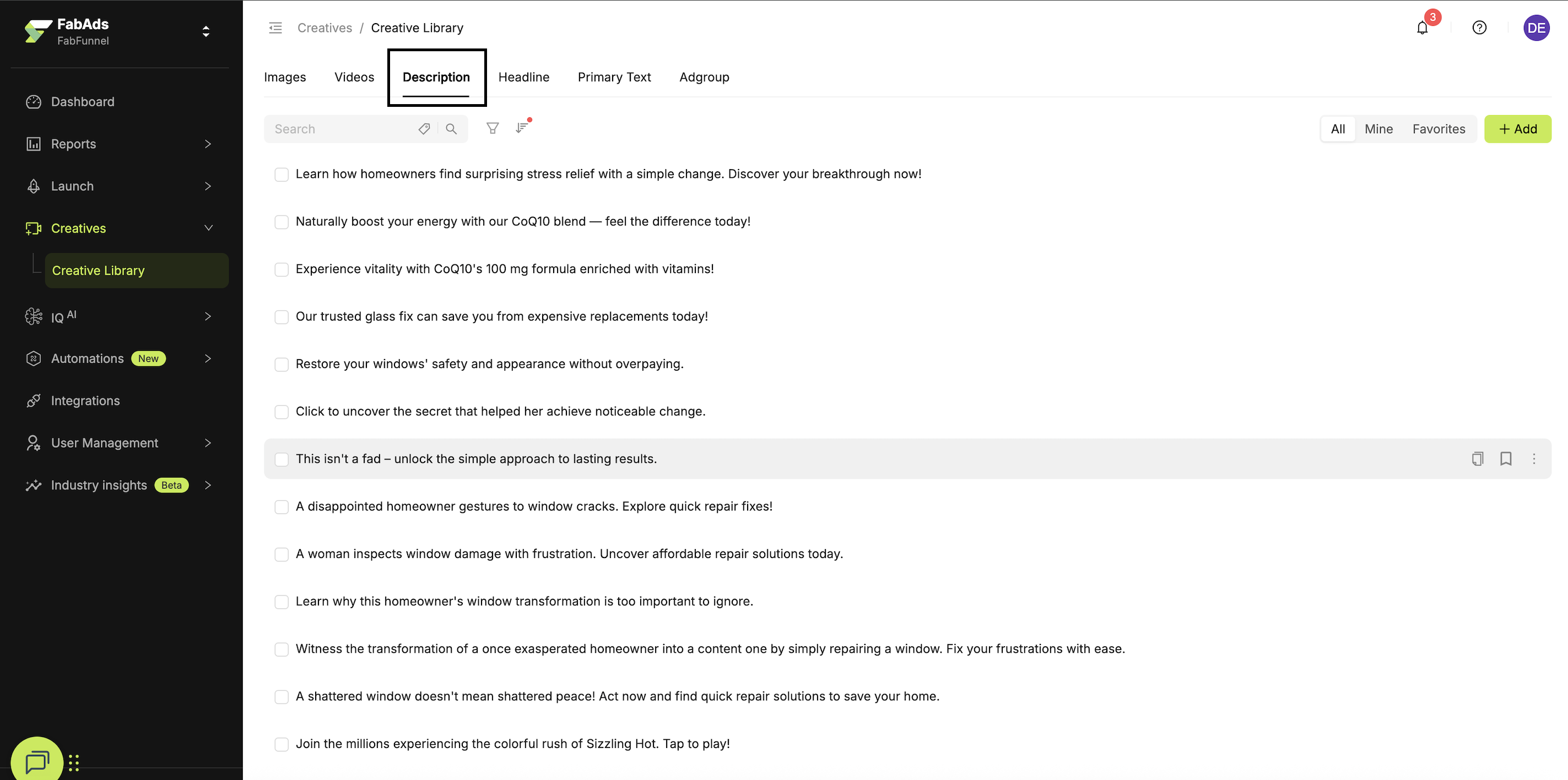
-
Enter your Description.
- The maximum characters allowed will adjust based on the Traffic Source you choose.
-
Select Traffic Source.
-
Enter Tags.
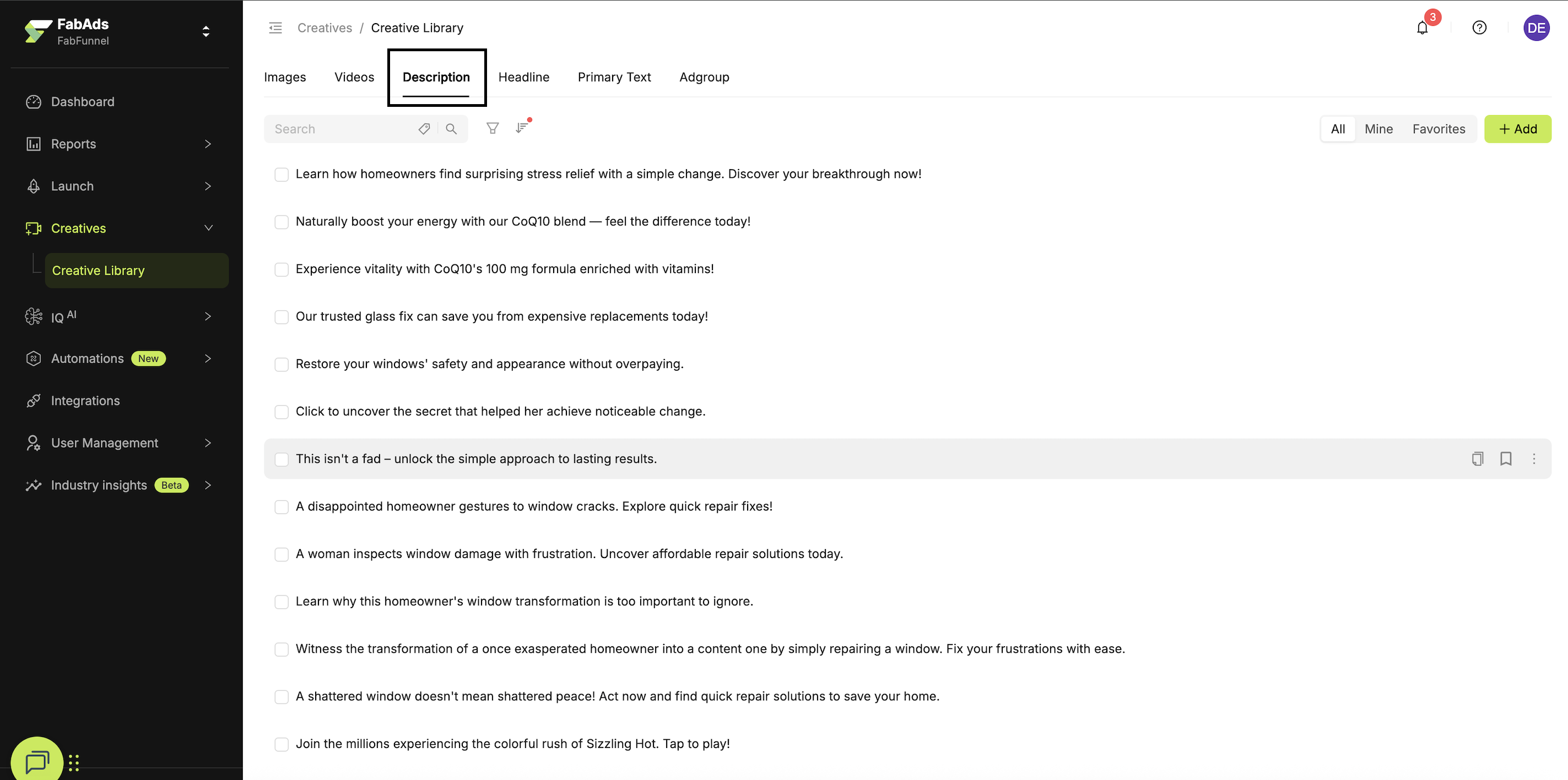
- Click Add.
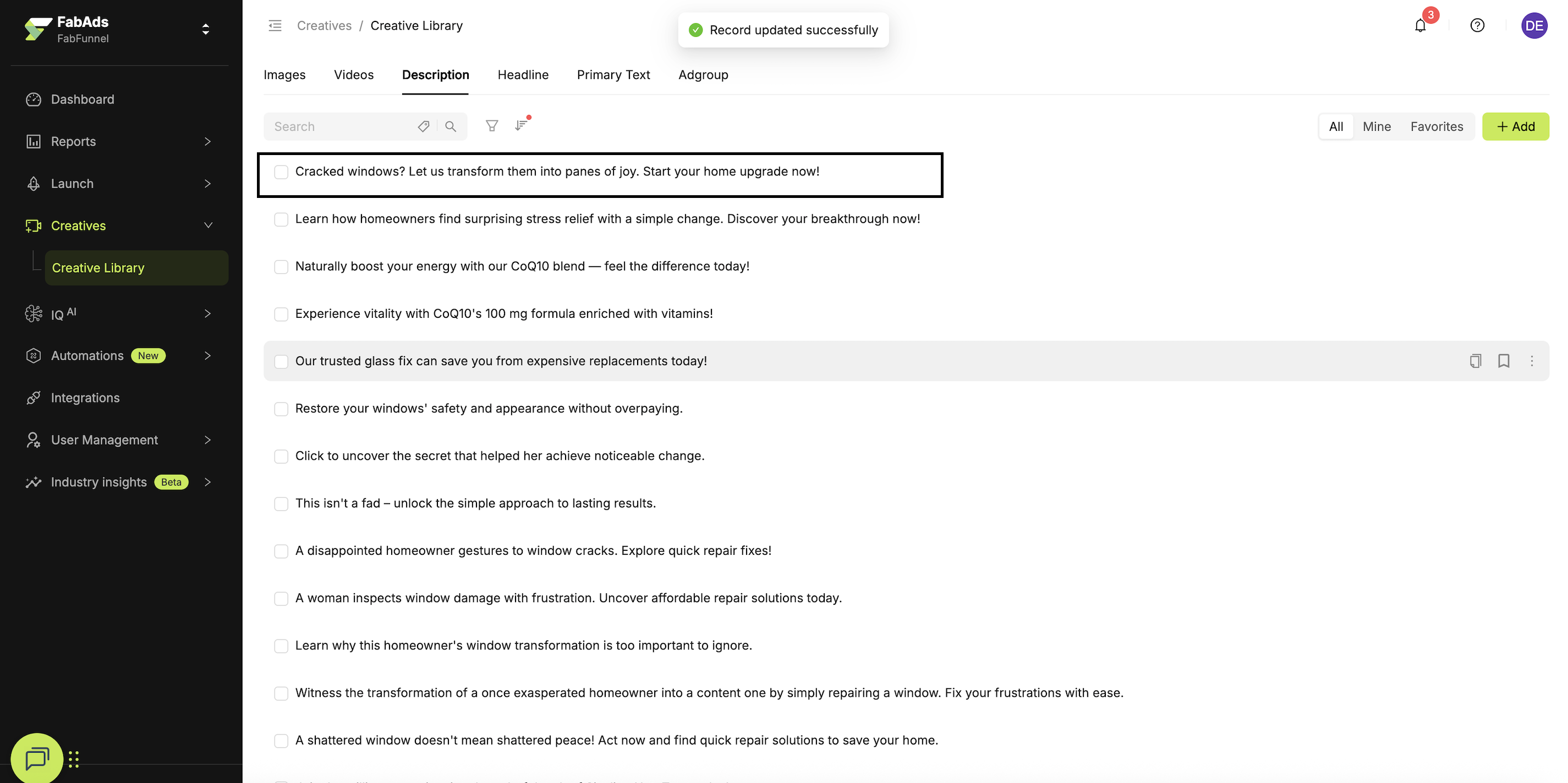
✅ Your Description is successfully added.
How to create a new Adgroup (Static Ads)?
Steps
- Go to Creatives → Creative Library.
- Click Adgroup → Create New.
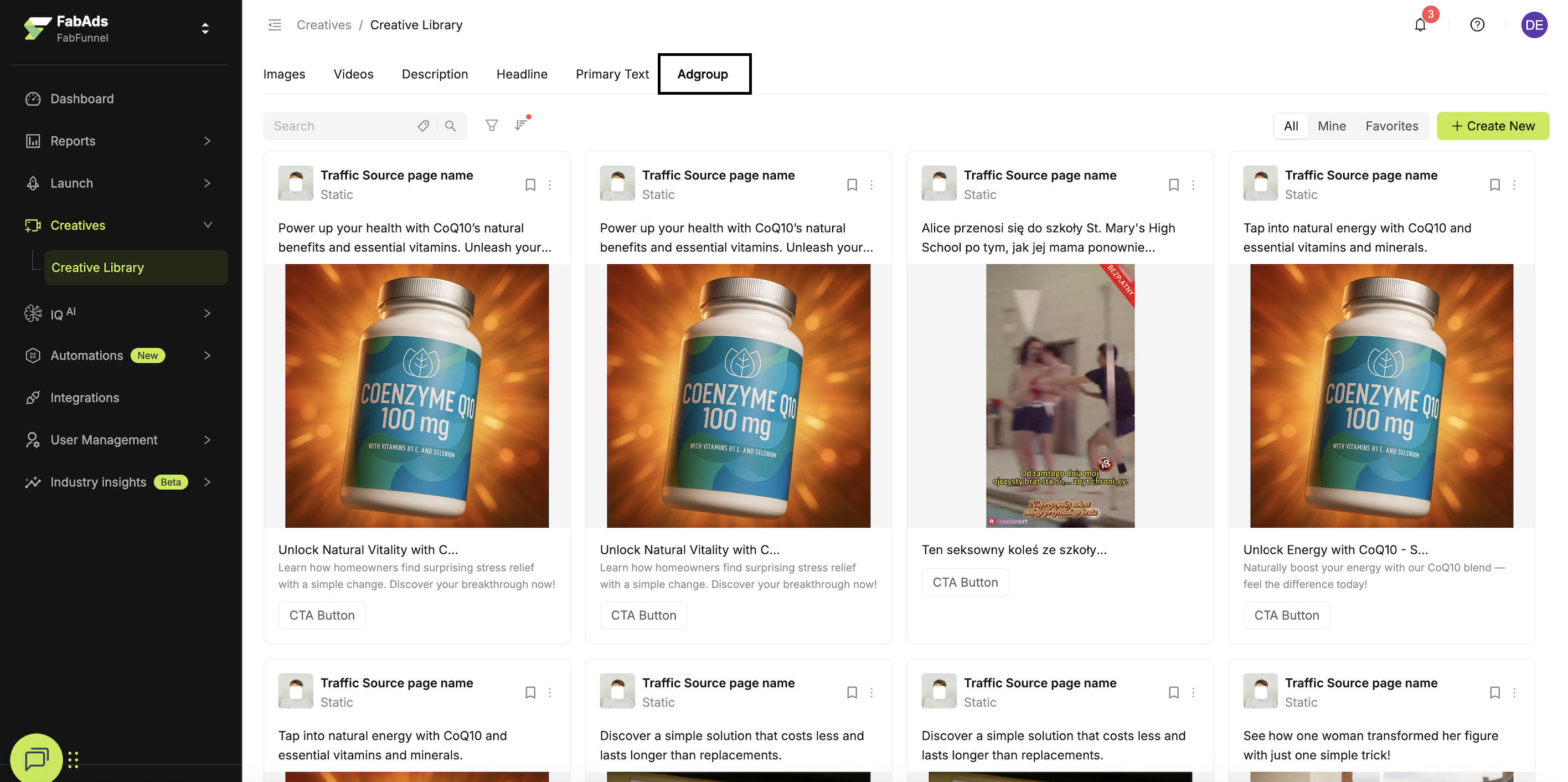
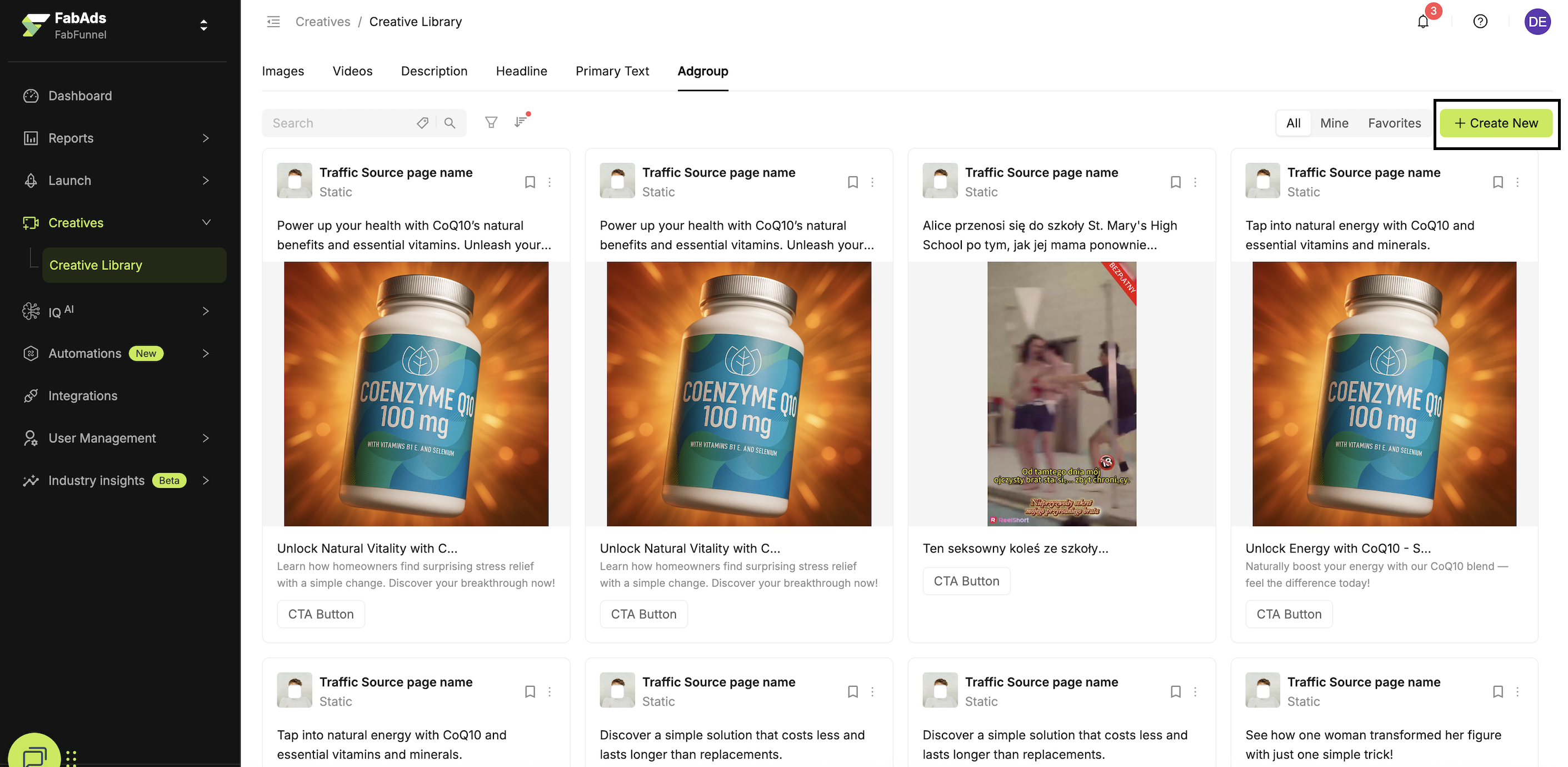
-
Select:
- Image/Video
- Headline
- Primary Text
- Description
-
Click Save.
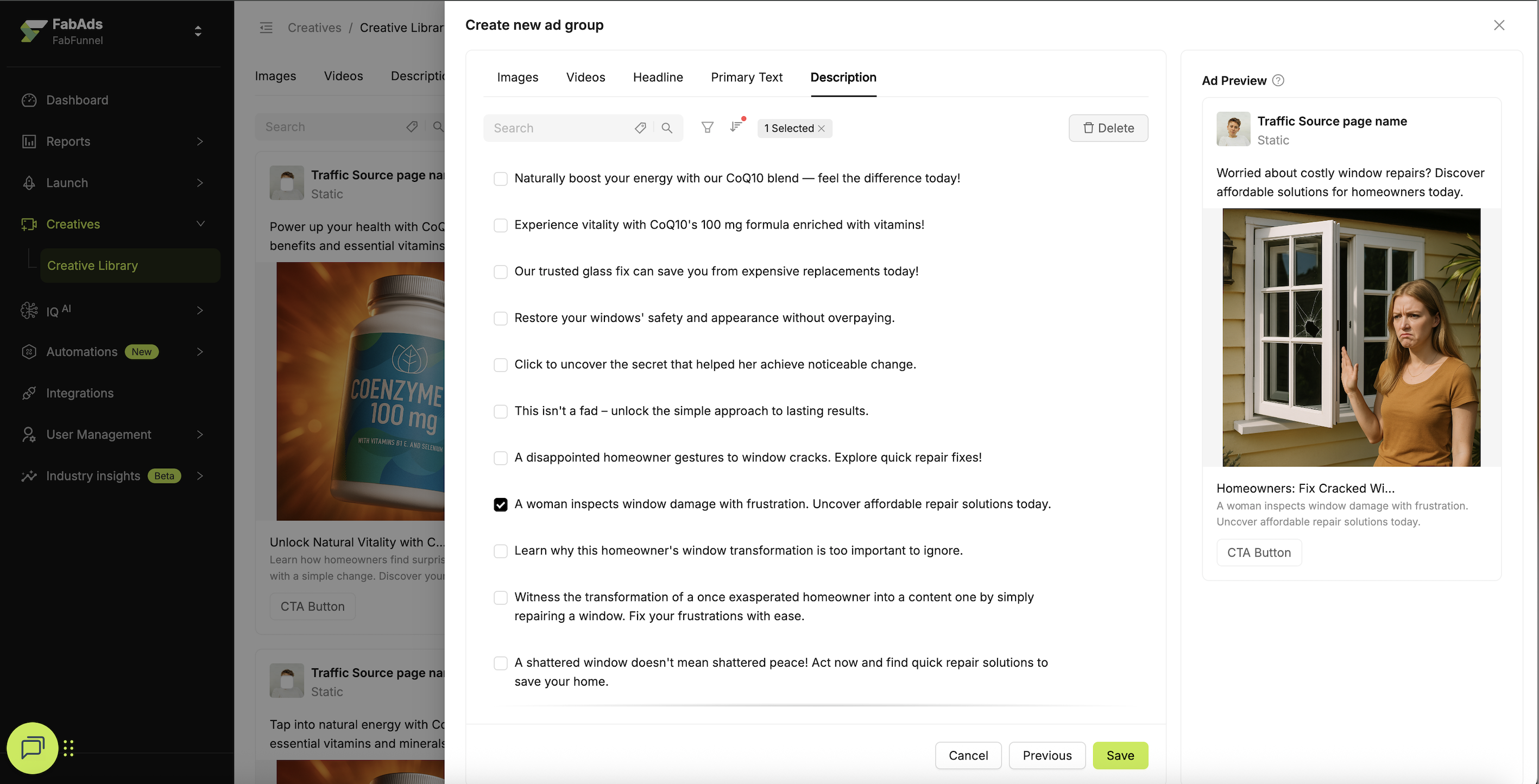
- Add Tags.
- Select Traffic Source.
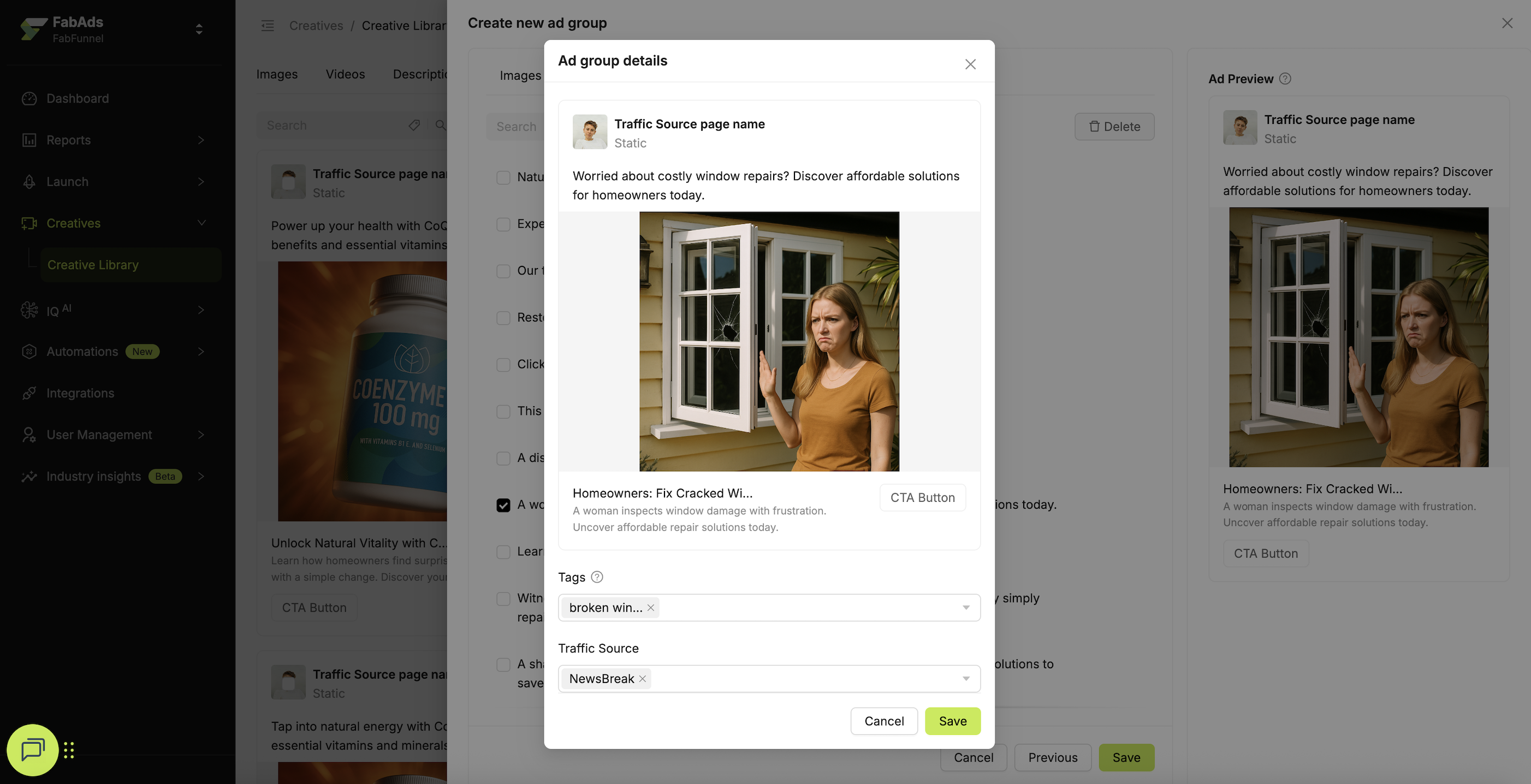
- Click Save again.
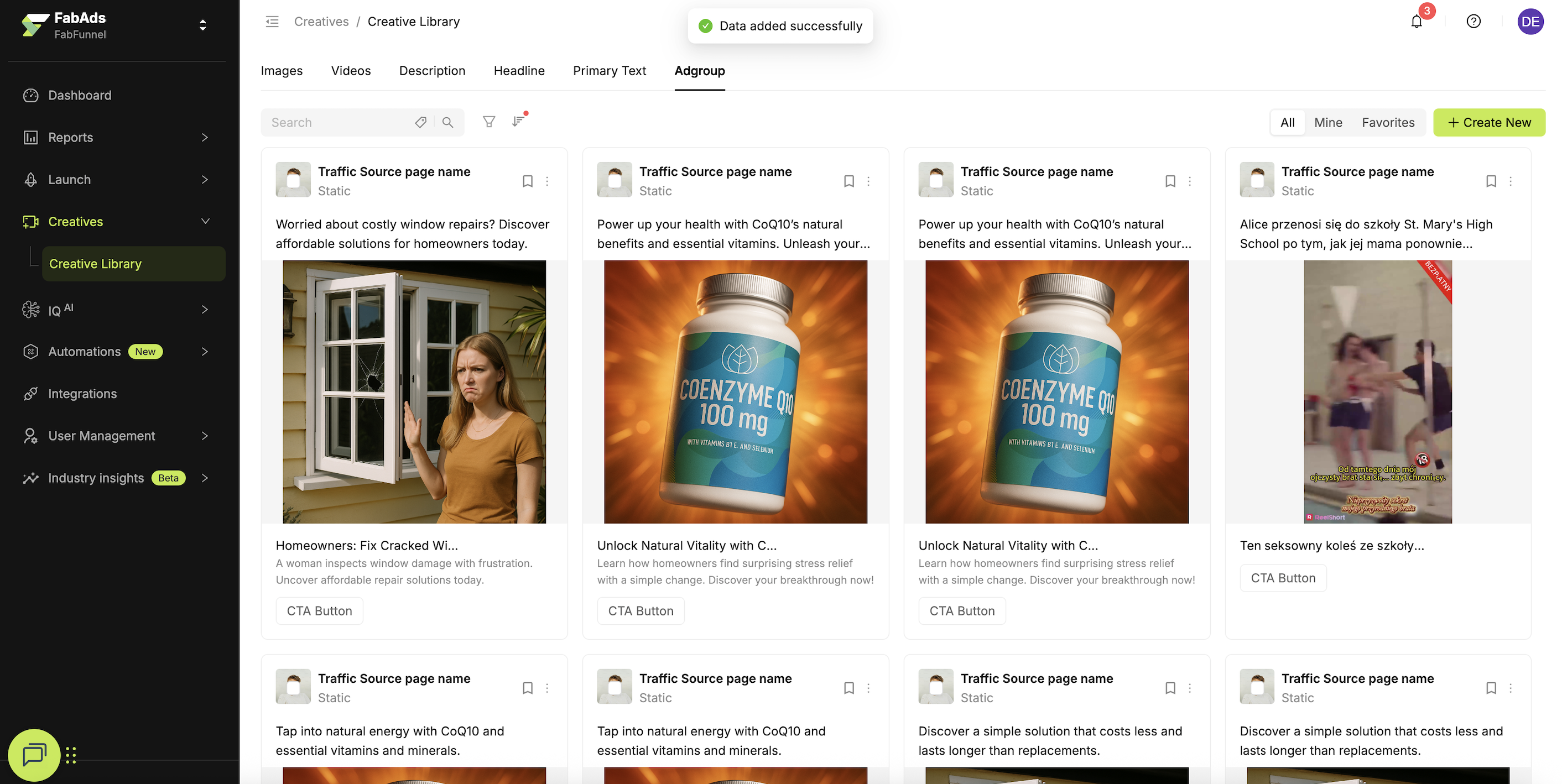
✅ Your Adgroup (Static Ads) is created successfully.
Adgroups bundle creatives + copy into ready-to-launch units. Tag by campaign, vertical, or offer for easier filtering later.
How to bulk launch from the Creative Library?
Steps
-
Go to Creatives → Creative Library.
-
Select the Images/Videos you want to bulk launch.
-
Click Launch.
-
Select Traffic Source (Facebook, TikTok, NewsBreak).
-
On the Launch Ad-board screen, select Primary Text, Description, and Headline.
- You can Auto Generate these or Add Manually.
-
Click Create AdGroup.
-
Review selections and confirm to Launch.
✅ Your selected creatives are grouped into Adgroups and sent to the chosen Traffic Source(s) for launch.
Use Auto Generate to draft copy fast, then tweak before launch. Keep variants tight (3–5) to prevent budget thinning.